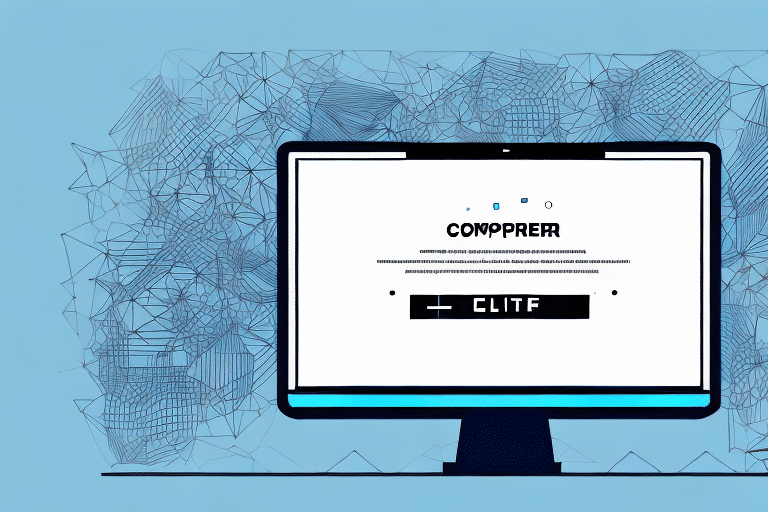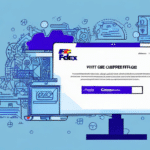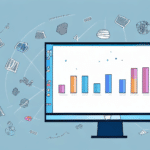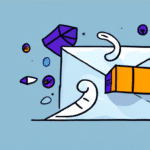Understanding FedEx Ship Manager Error 2732: Directory Manager Not Initialized
If you're using FedEx Ship Manager, you may have encountered Error 2732 - "Directory Manager Not Initialized." This error can be particularly frustrating, especially when you're trying to process shipments efficiently. In this comprehensive guide, we'll delve into what this error signifies, its underlying causes, and effective solutions to resolve it.
What is FedEx Ship Manager Error 2732?
Error 2732 is a specific Windows Installer error that indicates the installer cannot initialize the Directory Manager component of FedEx Ship Manager. This utility is crucial for managing shipping tasks, and any disruption can halt your shipping operations.
Key Characteristics of Error 2732
- Windows Installer Issue: Linked to the Windows Installer process failing to initialize necessary components.
- Installation Failure: Prevents proper installation or updating of FedEx Ship Manager.
- Operational Disruption: Stops you from processing shipments, leading to potential delays.
Common Causes of Directory Manager Initialization Failure
Understanding the root causes of Error 2732 is essential for effective troubleshooting. Here are the most common factors:
- Corrupted Installation Files: Damaged or incomplete installation files can hinder the setup process.
- Software Conflicts: Other applications, especially antivirus or firewall software, may interfere with the installer.
- Insufficient Permissions: Lack of administrative rights can prevent the installer from initializing necessary components.
- Outdated System Drivers: Incompatible or outdated drivers can disrupt the installation process.
- Registry Issues: Errors or corrupt entries in the Windows registry can cause initialization failures.
Identifying Symptoms of Error 2732
Recognizing the symptoms early can help in timely resolution. Below are the common indicators that you're facing Error 2732:
- Application Crashes: FedEx Ship Manager may crash unexpectedly during use.
- Error Messages: The specific error message "Error 2732: Directory Manager not initialized" appears.
- System Instability: Unexpected system shutdowns or restarts may occur.
- Performance Issues: Noticeable slowdown in system performance when using or installing FedEx Ship Manager.
- Limited Functionality: Inability to access certain features within the software due to the error.
Step-by-Step Troubleshooting for Error 2732
Resolving Error 2732 involves a systematic approach to identify and fix the underlying issues. Follow these steps to troubleshoot effectively:
1. Restart FedEx Ship Manager
Sometimes, a simple restart can resolve temporary glitches. Close the application completely and reopen it to see if the error persists.
2. Download a Fresh Installation File
Corrupted installation files are a common cause. Visit the official FedEx Ship Manager download page to download a new copy of the software.
3. Run the Installer as an Administrator
Right-click on the installation file and select "Run as administrator." This ensures the installer has the necessary permissions to initialize all components.
4. Disable Antivirus and Firewall Temporarily
Antivirus or firewall software might block the installer. Temporarily disable these programs and attempt the installation again. Remember to re-enable them afterward to maintain system security.
5. Update Your System Drivers
Outdated or incompatible drivers can cause installation issues. Update your system drivers through the Windows Update feature or visit the manufacturer's website for the latest drivers.
6. Repair the Windows Registry
Issues in the Windows registry can lead to installation failures. Utilize reputable registry repair tools like CCleaner to scan and fix registry errors.
Advanced Troubleshooting Steps
If the basic troubleshooting steps do not resolve the issue, consider the following advanced methods:
1. Uninstall and Reinstall FedEx Ship Manager
Uninstall the current version via Control Panel > Programs > Uninstall a program. After uninstallation, ensure that all related folders are deleted before performing a fresh installation.
2. Check for Windows Updates
Ensure your operating system is up to date by navigating to Settings > Update & Security > Windows Update. Install any pending updates and restart your computer.
3. Use Compatibility Mode
If you're using an older version of Windows, run the installer in compatibility mode. Right-click the installation file, select "Properties," go to the "Compatibility" tab, and choose an appropriate Windows version.
4. Perform a Clean Boot
Boot your system with minimal startup programs to identify if background applications are causing conflicts. Follow the Microsoft guide on performing a clean boot.
Preventing Future Occurrences of Error 2732
To minimize the chances of encountering Error 2732 in the future, implement the following preventive measures:
- Regular Software Updates: Keep FedEx Ship Manager and all related software updated to the latest versions.
- Maintain System Health: Perform regular disk cleanups and registry maintenance to ensure optimal system performance.
- Use Reliable Security Software: Ensure that your antivirus and firewall settings allow FedEx Ship Manager to function correctly.
- Backup Important Data: Regularly back up your system and important data to prevent loss during unexpected errors.
- Monitor System Resources: Keep an eye on system performance and address any resource bottlenecks promptly.
When to Contact FedEx Support
If you've exhausted all troubleshooting steps and the error persists, it may be time to seek professional assistance. Contact FedEx Customer Support for specialized help. Provide them with detailed information about the error and the steps you've already taken to facilitate a swift resolution.
Conclusion
FedEx Ship Manager Error 2732 can disrupt your shipping operations, but with a methodical approach, you can effectively resolve it. By understanding the causes, following the troubleshooting steps, and implementing preventive measures, you can ensure a smoother experience with FedEx Ship Manager. Always keep your software and system updated, and don't hesitate to reach out to FedEx Support when needed.