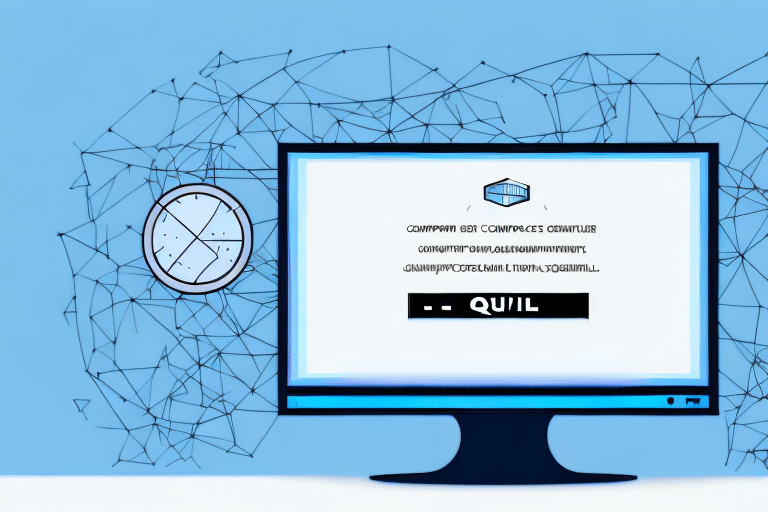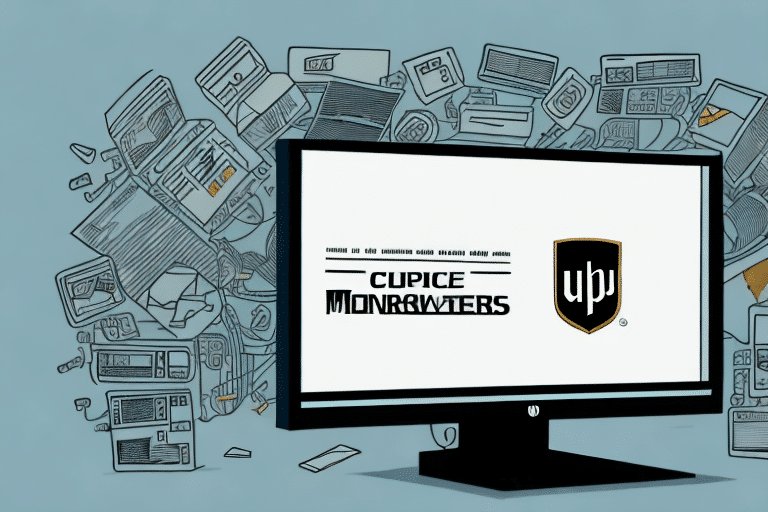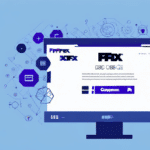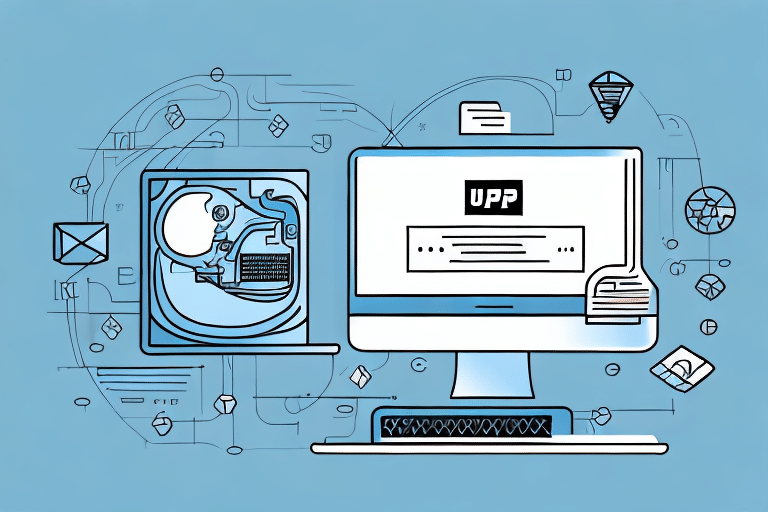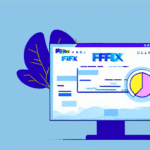How to Fix an SQL Installation Error in UPS WorldShip
Installing UPS WorldShip can streamline your shipping processes, but encountering an SQL installation error can be a frustrating obstacle. SQL installation errors are common and can stem from various issues. This comprehensive guide explores the causes of SQL installation errors in UPS WorldShip and provides step-by-step solutions to resolve them effectively.
Understanding SQL and Its Role in UPS WorldShip
What is SQL?
SQL, or Structured Query Language, is a standard programming language used for managing and manipulating databases. UPS WorldShip relies on SQL Server, a relational database management system, to store and manage shipping data efficiently.
Why UPS WorldShip Requires SQL Server
UPS WorldShip uses SQL Server to handle large volumes of data related to shipping labels, tracking information, and customer details. Proper installation and configuration of SQL Server are crucial for the seamless operation of UPS WorldShip.
Common Causes of SQL Installation Errors in UPS WorldShip
1. Insufficient Disk Space
One of the most common reasons for SQL installation failures is a lack of adequate disk space. Ensure that your computer has sufficient free space before initiating the installation process.
2. Outdated or Incompatible Drivers
Outdated system drivers can lead to compatibility issues with SQL Server. Regularly updating your drivers can prevent such conflicts and ensure a smooth installation.
3. Conflicting Software
Other software applications, especially those that use SQL Server, can conflict with the UPS WorldShip installation. Additionally, antivirus or firewall programs might block the installation process.
4. Corrupted System Files
Corrupted or missing system files can hinder the installation of SQL Server. Using built-in Windows tools can help identify and repair these issues.
Troubleshooting SQL Installation Errors
Step-by-Step Guide to Fixing SQL Installation Errors
Follow these steps to resolve SQL installation errors in UPS WorldShip:
- Verify Disk Space: Ensure your hard drive has enough free space. You can check this by navigating to File Explorer > This PC and reviewing available storage.
- Update System Drivers: Visit your hardware manufacturer's website to download and install the latest drivers.
- Disable Conflicting Software: Temporarily disable antivirus or firewall software and uninstall any unnecessary programs that might interfere with the installation.
- Run System File Checker: Open the Command Prompt as an administrator and execute
sfc /scannowto repair corrupted system files. - Ensure Stable Network Connectivity: A stable internet connection is essential for downloading necessary components during installation.
Additional Troubleshooting Tips
- Check SQL Server Logs: Reviewing installation logs can provide detailed error messages that can pinpoint the issue.
- Use Compatibility Mode: Running the installer in compatibility mode for an older version of Windows might help.
- Install Latest SQL Server Version: Ensure you are using a compatible and up-to-date version of SQL Server as required by UPS WorldShip.
Contacting UPS Support for Assistance
If the above methods do not resolve the SQL installation error, reaching out to UPS Support can provide further assistance. UPS support staff can offer personalized guidance and help troubleshoot complex installation issues.
Preventing Future SQL Installation Issues
Best Practices for Maintaining SQL Server and UPS WorldShip
Adhering to the following best practices can help prevent future SQL installation errors:
- Regular Updates: Keep your operating system, SQL Server, and UPS WorldShip updated to the latest versions to benefit from security patches and performance improvements.
- Routine Maintenance: Perform regular system maintenance, including disk cleanups, defragmentation, and virus scans, to keep your computer running smoothly.
- Monitor Disk Space: Continually monitor and manage your disk space to avoid shortages that can disrupt installations.
- Document System Changes: Keep a log of software installations and system changes to quickly identify potential conflicts.
Leveraging Official Resources
Utilize official documentation and resources to stay informed about best practices and updates:
By following these guidelines and utilizing available resources, you can mitigate the risk of encountering SQL installation errors and ensure a smooth experience with UPS WorldShip.