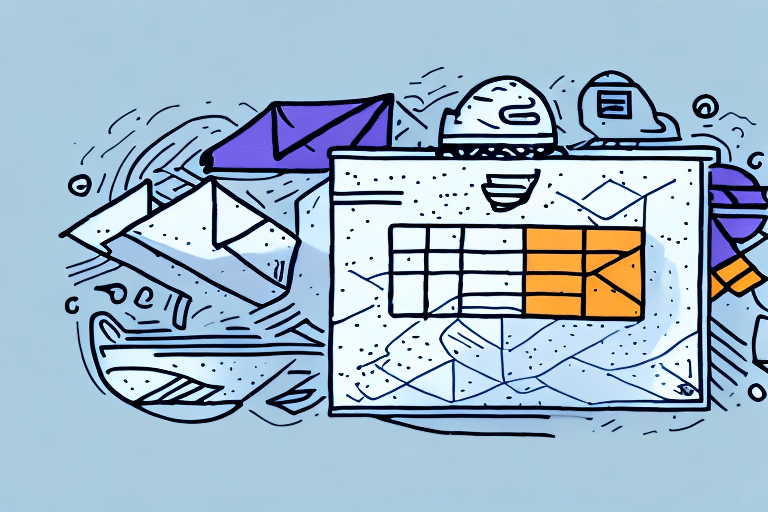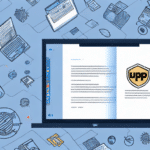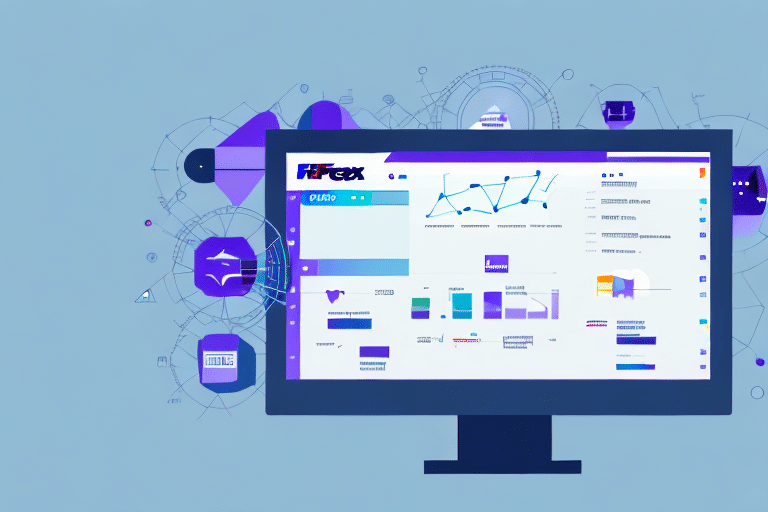Optimizing Your Shipping Operations with FedEx Ship Manager
FedEx Ship Manager is a robust platform designed to help businesses efficiently manage their shipping processes. One of its standout features is the ability to export tracking numbers, offering valuable insights and data management capabilities. This guide provides a comprehensive overview of exporting tracking numbers from FedEx Ship Manager, emphasizing its importance, best practices, common troubleshooting tips, and integration with other business tools.
Importance of Exporting Tracking Numbers
Exporting tracking numbers from FedEx Ship Manager is crucial for businesses aiming to maintain seamless shipping operations. This functionality allows businesses to:
- Monitor Shipments: Keep real-time track of all shipments to ensure timely deliveries.
- Analyze Shipping Data: Evaluate delivery times, costs, and other metrics to refine shipping strategies.
- Enhance Customer Service: Provide customers with accurate delivery status updates, fostering trust and satisfaction.
- Regulatory Compliance: Maintain records necessary for compliance with shipping and inventory regulations.
By leveraging exported tracking numbers, businesses can identify patterns, optimize inventory management, and make data-driven decisions to enhance overall efficiency.
How to Export Tracking Numbers from FedEx Ship Manager
Step-by-Step Guide
- Log in to your FedEx Ship Manager account.
- Select the "Reports" tab and choose "Shipment History".
- Define the desired date range for the shipments you wish to export.
- Choose the "Export to Excel" or "Export to CSV" option.
- Select the relevant fields, such as shipment date, tracking number, and delivery status.
- Click "Export" and save the report to your computer.
Ensure that the exported data is stored securely, as it may contain sensitive information like customer addresses and package contents.
Accessing Your Shipping History
- Log in to your FedEx Ship Manager account.
- Navigate to the "Reports" tab and select "Shipment History".
- Set the desired date range for the shipments you want to review.
- Examine shipment details, including tracking numbers, delivery status, and shipping costs.
Reviewing your shipping history helps identify trends, such as peak shipping periods or recurring delivery delays, enabling you to adjust your operations accordingly.
Customizing Your Shipping Reports
- Log in to your FedEx Ship Manager account.
- Select the "Reports" tab and choose "Custom Reports".
- Choose the fields you want to include, such as shipment date, tracking number, and delivery status.
- Specify the date range and any additional parameters for the report.
- Click "Generate Report" and save the file to your computer.
Customized reports allow businesses to focus on specific data points, facilitating more detailed analysis and informed decision-making.
Best Practices for Exporting Tracking Numbers
Adhering to best practices ensures the accuracy and security of your exported tracking data:
- Verify Parameters: Double-check the date range and selected fields to ensure the correct data is exported.
- Limit Data Fields: Select only the necessary fields to avoid handling excessive data.
- Secure Data Storage: Store exported reports in secure locations to protect sensitive information.
- Regular Audits: Periodically review exported data to identify and rectify any discrepancies.
- Format Compatibility: Ensure exported files are in formats compatible with your business systems, such as Excel or CSV.
Implementing these practices helps maintain data integrity and enhances the efficiency of your shipping operations.
Troubleshooting Common Issues
Businesses may face challenges when exporting tracking numbers. Here are common issues and solutions:
- Incorrect Data Format: Ensure you're exporting in the correct format (e.g., Excel or CSV) compatible with your systems.
- Missing Tracking Numbers: Verify that all necessary fields are selected and the correct date range is applied.
- Slow Report Generation: Large datasets can slow down the export process. Try exporting smaller batches or reducing the number of fields.
- Technical Glitches: If issues persist, contact FedEx Customer Support for assistance.
Addressing these issues promptly ensures minimal disruption to your shipping operations.
Integrating Tracking Information with Other Tools
Using the Data Export Tool
The Data Export Tool in FedEx Ship Manager allows businesses to export shipping data in various formats for comprehensive analysis:
- Log in to your FedEx Ship Manager account.
- Select the "Reports" tab and choose "Data Export".
- Choose the desired fields, such as shipment date, tracking number, and delivery status.
- Set the date range and other parameters.
- Select the export format (Excel, CSV, or XML).
- Click "Export" and save the file.
Exported data can be integrated with business systems like accounting software or inventory management tools to streamline operations.
Analyzing Shipping Data with Excel or Google Sheets
Tools like Excel and Google Sheets are invaluable for analyzing shipping data:
- Pivot Tables: Organize data by categories such as shipping cost and delivery time.
- Charts and Graphs: Visualize data trends and identify patterns.
- Data Modeling: Use advanced techniques to pinpoint areas for optimization.
These analyses help businesses uncover insights that can lead to cost savings and improved shipping efficiency.
Automating Tracking Number Exports
Automating the export of tracking numbers offers several benefits:
- Efficiency: Reduces the need for manual data entry, saving time and resources.
- Accuracy: Minimizes human error, ensuring data integrity.
- Real-Time Updates: Provides immediate access to tracking information, enhancing customer service.
Automation can be achieved through integrations with third-party shipping platforms or custom scripts that periodically export and update tracking data.
Comparing FedEx Ship Manager with Other Shipping Platforms
While FedEx Ship Manager is a comprehensive tool for exporting tracking numbers, it's essential to consider alternative platforms to determine the best fit for your business needs:
| Platform | Key Features |
|---|---|
| USPS Click-N-Ship | Free shipping labels and tracking, basic shipment history, limited customization options. |
| UPS WorldShip | Automated shipping processes, advanced tracking features, customizable reports. |
| DHL eCommerce | International shipping options, real-time tracking, customizable reports. |
Each platform offers unique features tailored to different business needs. Evaluating these options can help you choose a solution that best aligns with your shipping requirements and operational goals.
Enhancing Your Shipping Strategy
Exporting and analyzing tracking numbers from FedEx Ship Manager equips businesses with the data needed to optimize their shipping strategies. By following best practices, addressing common issues, and integrating with other business tools, companies can achieve greater efficiency, cost savings, and enhanced customer satisfaction.
For more in-depth insights and updates on shipping management tools, consider consulting reputable industry sources such as the American Express Business Insights or the Supply Chain Digital.