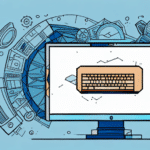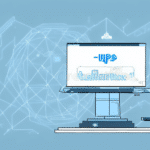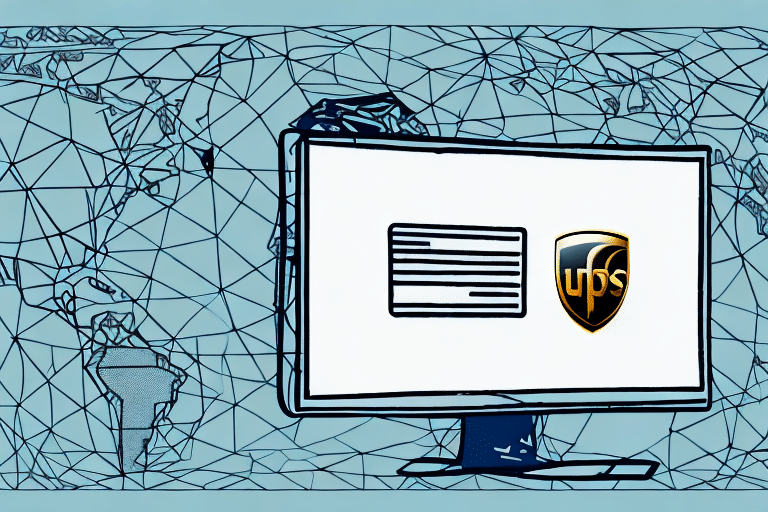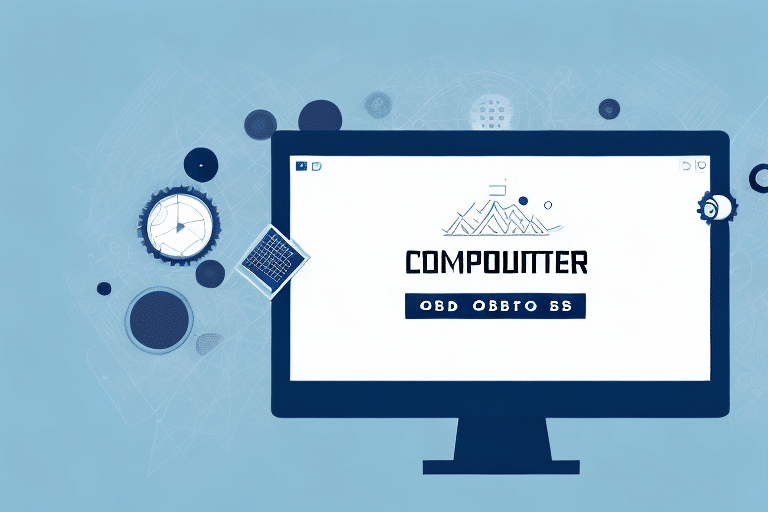Optimizing Your Shipping Process with Negotiated Rates and ODBC Integration
Efficient shipping operations are crucial for businesses aiming to reduce costs and improve service quality. By leveraging negotiated rates and Open Database Connectivity (ODBC), you can streamline your shipping process and achieve substantial savings. This comprehensive guide provides a step-by-step approach to maximizing your shipping efficiency using UPS WorldShip and ODBC.
Understanding Negotiated Rates and ODBC
What Are Negotiated Rates?
Negotiated rates are custom shipping rates agreed upon between a business and a carrier like UPS. These rates are typically based on factors such as shipping volume, frequency, and the nature of the goods being transported. According to the UPS official website, businesses with high shipping volumes can secure significant discounts through negotiated rates, sometimes saving up to 20% compared to standard rates.
What Is ODBC?
Open Database Connectivity (ODBC) is a standardized interface that allows different software applications to communicate with various database systems. By using ODBC, businesses can extract and manipulate data from applications like UPS WorldShip in external tools such as Microsoft Excel or Access. This facilitates advanced data analysis and reporting, enabling better decision-making.
Why Combine Negotiated Rates with ODBC?
Integrating negotiated rates with ODBC allows businesses to export and analyze their custom shipping rates directly from UPS WorldShip. This integration provides greater visibility into shipping expenses, helps identify cost-saving opportunities, and supports strategic negotiations with carriers.
Setting Up ODBC with UPS WorldShip
Installing the UPS ODBC Driver
To begin, you need to install the UPS ODBC Driver for WorldShip. The driver is available on the UPS Developer Kit website. Ensure you download the latest version to maintain compatibility with your WorldShip software.
Configuring the Data Source
After installing the ODBC driver, configure the data source to connect to your UPS WorldShip database:
- Open the ODBC Data Source Administrator on your computer.
- Navigate to the System DSN tab and click Add.
- Select the UPS ODBC Driver and click Finish.
- Provide the necessary connection details, including the database path and authentication credentials.
- Test the connection to ensure it is set up correctly.
Proper configuration is essential for successful data export and analysis.
Exporting Negotiated Rates to Excel
Step-by-Step Guide
Exporting your negotiated rates to Excel involves several key steps:
- Open Microsoft Excel and navigate to the Data tab.
- Select Get Data > From Other Sources > From ODBC.
- Choose your configured UPS WorldShip data source from the list.
- Select the tables containing negotiated rates and any other relevant data.
- Click Load to import the data into Excel.
This process allows you to work with your shipping data directly within Excel, facilitating detailed analysis.
Choosing the Right Data Format
Selecting the appropriate data format is crucial for compatibility and ease of use:
- CSV (Comma-Separated Values): Ideal for large datasets due to its lightweight nature and broad compatibility.
- Excel Workbook: Suitable for complex datasets requiring multiple sheets, formulas, and formatting.
- XML: Useful for data interchange between systems, preserving data types and structure.
Consider the size of your dataset and the intended use when choosing a format.
Automating the Export Process
To save time and reduce manual effort, set up regular export schedules using Excel's Power Query features or VBA macros. Automating imports ensures that your data is always up-to-date, allowing for continuous monitoring and analysis of shipping costs.
Analyzing Exported Data
Using Excel Tools
Excel offers powerful tools for data analysis:
- Pivot Tables: Summarize and analyze shipping costs by various parameters such as date, carrier, or destination.
- Conditional Formatting: Highlight key metrics and trends in your data.
- Formulas and Functions: Perform calculations to assess cost savings and identify inefficiencies.
Data Visualization Techniques
Visual representations of data can uncover insights that are not immediately apparent through raw numbers:
- Charts and Graphs: Create bar charts, line graphs, and pie charts to visualize shipping trends and cost distributions.
- Heat Maps: Display shipping volumes and costs geographically to identify high-expense regions.
- Dashboards: Combine multiple visual elements to provide a comprehensive overview of shipping performance.
Effective data visualization aids in quicker decision-making and strategic planning.
Making Data-Driven Decisions
By thoroughly analyzing your exported shipping data, you can make informed decisions to optimize your shipping strategy:
- Identify the most cost-effective carriers for different shipment types.
- Negotiate better rates based on data-driven insights.
- Optimize shipping routes and schedules to reduce costs and improve efficiency.
Data-driven decisions lead to sustained cost savings and enhanced operational efficiency.
Troubleshooting and Best Practices
Common Issues and Solutions
When exporting data using ODBC, you may encounter issues such as:
- Connection Errors: Ensure that the ODBC driver is correctly installed and configured. Verify network connectivity and authentication credentials.
- Data Formatting Problems: Check for invalid characters or inconsistent data types that may cause export failures.
- Permission Denials: Confirm that you have the necessary permissions to access and export data from the UPS WorldShip database.
Refer to the UPS Developer Kit or consult with a technical expert for assistance.
Maintaining Your ODBC Connection
Regular maintenance of your ODBC connection ensures consistent performance:
- Update the ODBC driver to the latest version to maintain compatibility.
- Regularly test the connection to detect and resolve issues proactively.
- Backup your ODBC configuration settings to facilitate quick recovery in case of system failures.
Best Practices for Data Management
Adhering to best practices enhances the reliability and usefulness of your exported data:
- Data Integrity: Ensure that data is accurately captured and free from errors.
- Consistent Naming Conventions: Use standardized naming for tables and fields to simplify data analysis.
- Regular Audits: Periodically review your data exports to ensure they meet your business needs.
Advanced Integration Techniques
Using VBA Macros
Visual Basic for Applications (VBA) macros can automate complex tasks within Excel, such as:
- Automating repetitive data import and export processes.
- Creating custom functions to analyze shipping data more effectively.
- Generating automated reports based on your exported data.
Learning VBA can significantly enhance your data management capabilities.
Dynamic Named Ranges
Dynamic named ranges automatically adjust as data is added or removed, ensuring that your analyses always include the latest information. In Excel, you can create dynamic ranges using formulas like OFFSET and COUNTA, which adapt to the size of your dataset.
Implementing dynamic ranges simplifies data management and ensures accuracy in your reports and analyses.
Maximizing Cost Savings and Efficiency
Leveraging Negotiated Rates
Regularly review and renegotiate your shipping rates to align with your current shipping volume and business needs. Utilize the insights gained from your exported data to demonstrate your shipping patterns and negotiate better rates with carriers.
Streamlining Operations
Integrate your shipping data with other business systems such as inventory management and order processing to create a seamless workflow. Automation reduces manual errors and speeds up the shipping process, leading to improved customer satisfaction.
Gaining a Competitive Advantage
By optimizing your shipping process through data-driven strategies, you can offer competitive shipping rates, faster delivery times, and superior service. This positions your business as a reliable and efficient partner in the marketplace.
Conclusion: A Comprehensive Guide to UPS WorldShip and ODBC Integration
Integrating UPS WorldShip with ODBC provides a powerful framework for optimizing your shipping operations. By exporting negotiated rates and leveraging data analysis tools, businesses can achieve significant cost savings and enhance operational efficiency. Implement the strategies and best practices outlined in this guide to take full advantage of your shipping data and drive your business forward.
For more information and resources, visit the UPS Developer Kit and explore the latest updates on shipping optimization.