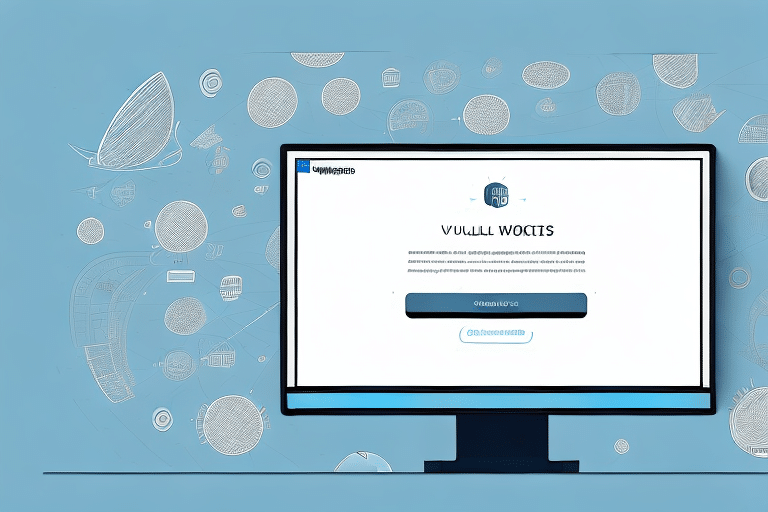Managing Addresses in UPS Worldship: A Comprehensive Guide
Efficiently managing your address database in UPS Worldship is crucial for maintaining smooth shipping operations. Whether you're dealing with outdated information, duplicates, or unnecessary entries, knowing how to delete multiple addresses can save you valuable time and streamline your shipping process. This guide provides detailed steps and best practices for deleting multiple addresses in UPS Worldship, ensuring your database remains clean and up-to-date.
Why Maintain a Clean Address Database in UPS Worldship?
As your business grows, so does your list of shipping addresses in UPS Worldship. However, not all addresses may remain relevant or necessary over time. A cluttered database can lead to confusion, shipping errors, and longer processing times. By regularly cleaning your address book, you ensure that every address you use is accurate and relevant for your orders.
- Improved Accuracy: Reduces the risk of shipping to incorrect or outdated addresses.
- Enhanced Efficiency: Streamlines the shipping process by minimizing search and selection time.
- Cost Savings: Prevents costs associated with failed or returned shipments.
Steps to Delete Multiple Addresses in UPS Worldship
Deleting multiple addresses in UPS Worldship is a straightforward process. Follow these steps to efficiently remove unwanted addresses from your database:
- Open UPS Worldship and navigate to the Address Book.
- Select the addresses you want to delete. You can hold down the Ctrl key to select multiple non-contiguous addresses or the Shift key to select a range of contiguous addresses.
- Click on the Delete button located in the toolbar.
- A confirmation dialog will appear. Review your selection and click Confirm to proceed with the deletion.
Note: Once you delete an address, it cannot be recovered. Ensure that you have selected the correct addresses before confirming the deletion.
Selecting Multiple Addresses for Deletion
Accurately selecting the addresses you wish to delete is crucial to maintaining the integrity of your address book. Here are some tips to make the selection process smoother:
- Use the Ctrl key to select multiple non-contiguous addresses.
- Use the Shift key to select a range of contiguous addresses.
- Sort the address list by specific columns, such as Name or Zip Code, to quickly identify and select groups of addresses to delete.
- Utilize search and filter functions to find specific addresses that meet certain criteria.
Always double-check your selection before deleting to avoid accidentally removing important addresses.
Best Practices for Deleting Addresses in UPS Worldship
To ensure a smooth and error-free address deletion process, consider the following best practices:
- Backup Your Data: Before making bulk deletions, export your address book to create a backup. This allows you to restore any accidentally deleted addresses.
- Verify Address Usage: Check if the addresses you plan to delete are associated with pending or past orders to prevent disruptions.
- Regular Maintenance: Schedule periodic reviews of your address book to keep it updated and free from duplicates or outdated entries.
- Use Filters: Apply filters based on customer name, address type, or zip code to efficiently manage and delete specific groups of addresses.
Common Mistakes to Avoid When Deleting Addresses
While deleting multiple addresses in UPS Worldship is a simple process, certain mistakes can lead to issues down the line. Be mindful of the following common errors:
- Not Updating Linked Records: After deleting addresses, ensure that all linked orders, invoices, or shipping records are updated to reflect the changes.
- Deleting in Use Addresses: Removing addresses that are still referenced by active orders or other systems can cause shipping delays and errors.
- Skipping the Confirmation Step: Always review the confirmation dialog to ensure only the intended addresses are being deleted.
- Neglecting Backups: Failing to backup your address book before bulk deletions can result in permanent loss of important data.
Recovering Deleted Addresses in UPS Worldship
If you accidentally delete an address or realize later that you shouldn't have deleted one, UPS Worldship provides a way to undo the most recent deletion:
- Immediately after deletion, navigate to the Edit menu.
- Select Undo Last Delete from the dropdown options.
Important: The “Undo Last Delete” option only works for the most recent deletion. If you have performed other actions after the deletion, you may need to manually re-enter the address information or contact UPS customer support for assistance.
Enhancing Efficiency with Bulk Deletion Tools
For businesses managing a large number of addresses, manually deleting each address can be time-consuming. To enhance efficiency, consider using bulk deletion tools or scripts compatible with UPS Worldship:
- Automation Tools: Utilize software that can automate the selection and deletion process based on predefined criteria.
- Integration with CRM Systems: Integrate UPS Worldship with your Customer Relationship Management (CRM) system to synchronize and manage addresses more effectively.
- Scheduled Cleanups: Implement scheduled tasks that regularly clean and update your address book, reducing the need for manual intervention.
Before implementing any bulk deletion tool, ensure it is compatible with your version of UPS Worldship and thoroughly test it to prevent data loss.
Regularly Reviewing and Updating Your Address Book
Maintaining an accurate and up-to-date address book is essential for preventing shipping errors and ensuring timely deliveries. Here are some strategies to keep your address database in optimal condition:
- Set a Review Schedule: Conduct reviews of your address book quarterly or biannually to identify and remove outdated or unnecessary entries.
- Validate Addresses: Use address verification tools to ensure all addresses are correct and complete.
- Monitor Usage: Track which addresses are frequently used and which are rarely accessed to make informed decisions about deletions.
- Employee Training: Train your team on best practices for managing and updating the address book to maintain consistency and accuracy.
By implementing regular maintenance routines, you can ensure that your address book remains a reliable tool for your shipping operations.
Additional Resources
For more detailed information and advanced techniques on managing addresses in UPS Worldship, refer to the official UPS Worldship documentation and support resources: