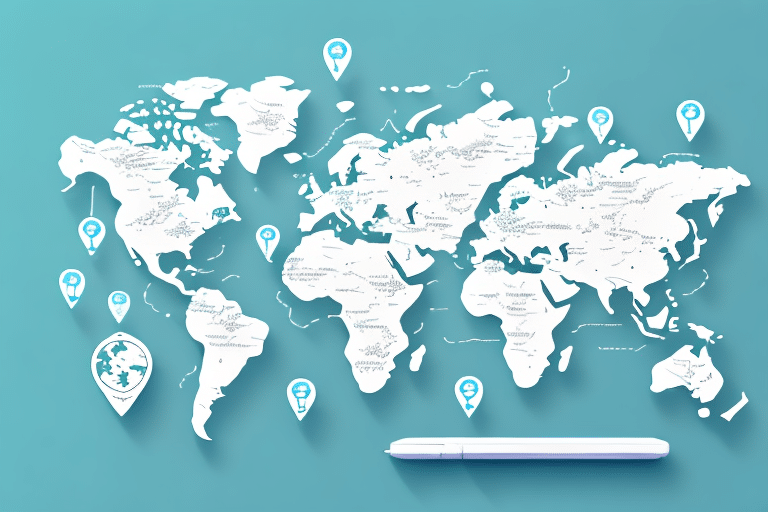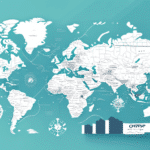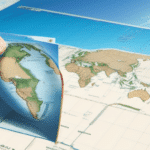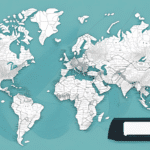Introduction to UPS WorldShip Mapping
Managing shipping activities efficiently is crucial for business owners, especially when utilizing platforms like UPS WorldShip. Accurate destination address data ensures seamless logistics and customer satisfaction. This guide provides a comprehensive overview of copying and importing UPS WorldShip maps to another computer, helping you maintain consistency and accuracy in your shipping operations.
Benefits of Copying and Importing UPS WorldShip Maps
Time and Error Reduction
Transferring existing maps to a new computer eliminates the need to recreate them from scratch. This not only saves time but also minimizes the risk of errors that can occur during manual data entry.
Consistency Across Multiple Devices
For businesses operating on multiple computers, having identical maps ensures uniformity in shipping processes, reducing confusion and potential mistakes.
Maintaining Up-to-Date Information
By copying and importing maps, you ensure that any recent changes, such as updated addresses or new destinations, are consistently reflected across all devices.
Understanding UPS WorldShip Mapping
Efficient Location Identification
UPS WorldShip Mapping allows businesses to quickly pinpoint shipment destinations, optimizing routing and reducing shipping costs. This feature is essential for businesses with high shipping volumes or those operating in diverse regions.
Real-Time Shipment Tracking
The mapping feature provides real-time tracking capabilities, enabling businesses to monitor shipments from dispatch to delivery. This transparency enhances customer trust and operational efficiency.
Customizable Shipping Labels
With UPS WorldShip Mapping, businesses can create personalized shipping labels that include company branding, ensuring packages are easily identifiable and professionally presented.
Preparing Your Maps for Transfer
Backup Your Data
Before initiating the transfer, ensure all map data is backed up. This can be done using reliable transfer mediums such as USB drives or cloud storage services.
Close UPS Applications
To prevent data corruption, make sure all UPS WorldShip applications are closed during the transfer process.
Verify Permissions
Ensure you have the necessary permissions to access and transfer map data, especially when dealing with organizational or departmental boundaries.
Step-by-Step Guide to Copy and Import UPS WorldShip Maps
1. Prepare a Transfer Medium
Select a reliable medium like a USB drive or a secure cloud storage service to facilitate the transfer of map files.
2. Backup Your Maps
Navigate to the UPS WorldShip directory and copy all relevant map files to your chosen transfer medium.
3. Transfer to the New Computer
On the destination computer, paste the copied map files into the appropriate UPS WorldShip directory.
4. Verify the Transfer
Open UPS WorldShip on the new computer to ensure that all maps have been successfully imported and are functioning correctly.
Troubleshooting Common Issues
File Corruption
If you encounter file corruption during the transfer, ensure that the transfer medium is functioning properly and try transferring the files again.
Missing Mapping Features
In cases where mapping features are unavailable post-transfer, verify that UPS WorldShip is fully updated and that the mapping feature is supported in your region.
Permission Errors
Ensure that you have administrative rights on the destination computer to allow for successful map imports.
Best Practices for Managing UPS WorldShip Maps
Regular Backups
Maintain regular backups of your UPS WorldShip maps to prevent data loss and ensure quick recovery in case of system failures.
Update Maps Consistently
Regularly update your maps to reflect any changes in shipping destinations or company information, ensuring ongoing accuracy.
Use Secure Transfer Methods
When transferring maps, use secure and reliable methods to protect sensitive shipping data from unauthorized access.
Conclusion: Enhancing Shipping Efficiency with Proper Map Management
Copying and importing UPS WorldShip maps is a strategic process that enhances shipping efficiency, reduces errors, and maintains consistency across multiple devices. By following best practices and addressing common challenges proactively, businesses can optimize their shipping operations, leading to improved customer satisfaction and operational success.