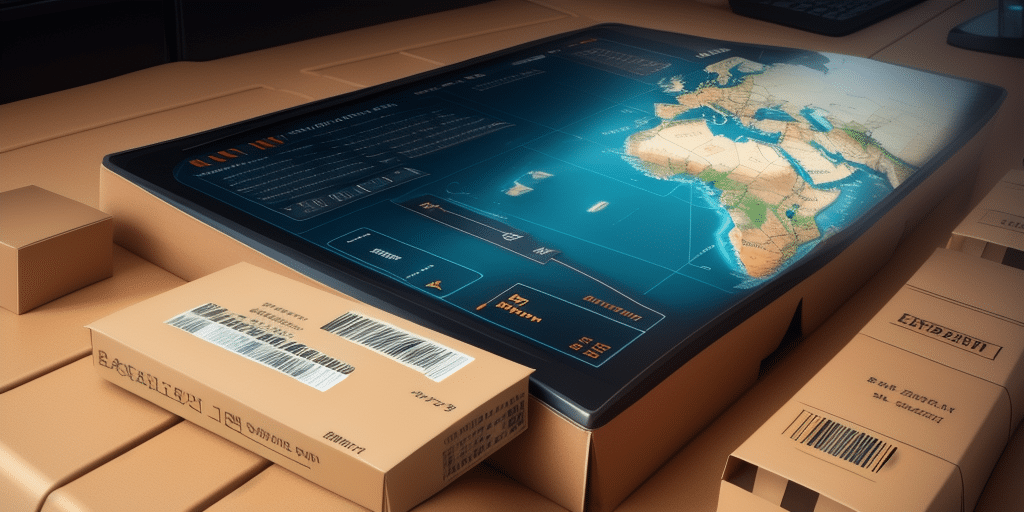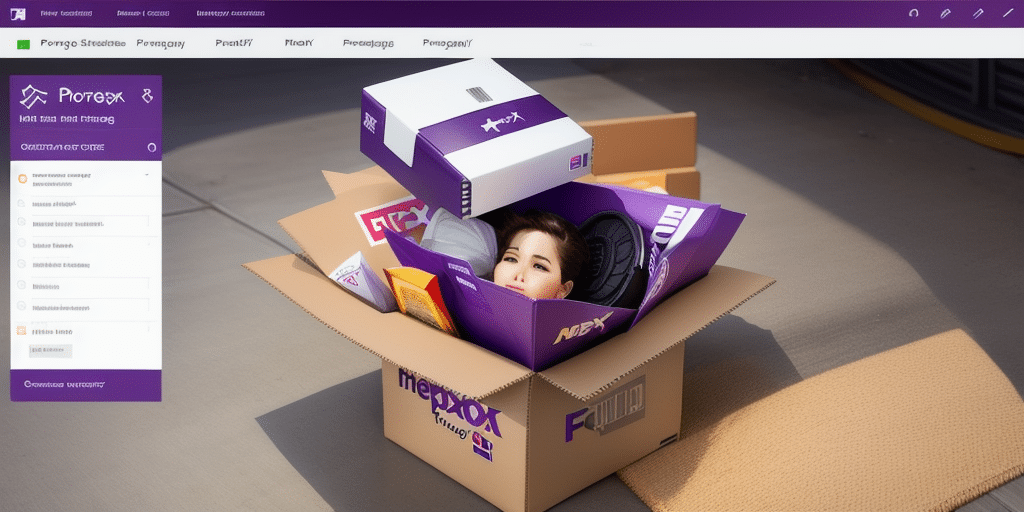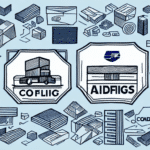How to Configure UPS WorldShip Proxy Settings
Configuring proxy settings in UPS WorldShip is essential for ensuring secure and efficient communication between your shipping software and UPS servers. Proper configuration can enhance performance, security, and reliability, especially in environments with strict network policies. This guide provides a comprehensive walkthrough for setting up and optimizing your UPS WorldShip proxy settings.
Understanding the Importance of Proxy Settings for UPS WorldShip
Enhancing Security
Proxy servers act as intermediaries between your computer and the UPS servers, masking your IP address and encrypting network traffic. This adds an extra layer of security, protecting sensitive shipment data from potential interception or monitoring. For more information on proxy server security benefits, refer to the Cloudflare Proxy Server Guide.
Improving Performance
By caching frequently accessed data, proxy servers can significantly reduce the load on your network and decrease latency. This leads to faster data retrieval and smoother operation of UPS WorldShip, particularly in environments with limited bandwidth or high traffic volumes.
Bypassing Geographical Restrictions
Proxy servers can help circumvent regional restrictions, allowing access to UPS services from locations where direct access may be limited or blocked. This is especially useful for businesses operating in multiple countries with varying internet regulations.
Step-by-Step Guide to Configuring UPS WorldShip Proxy Settings
- Open the UPS WorldShip application.
- Navigate to the System Settings menu.
- Select the Connection tab.
- Enter your proxy server's address and port number.
- Save the settings and restart the UPS WorldShip application to apply the changes.
If you are unsure about your proxy server’s address or port number, contact your IT department for assistance. For further troubleshooting, consult the UPS Technical Support.
Troubleshooting and Best Practices
Troubleshooting Common Issues
- Verify Proxy Details: Ensure that the proxy server address and port number are entered correctly.
- Firewall Settings: Check that your firewall is not blocking UPS WorldShip traffic. You may need to add an exception for the application.
- Restart Applications: Sometimes, simply restarting both your computer and the UPS WorldShip application can resolve connectivity issues.
- Contact Support: If problems persist, reach out to UPS technical support for further assistance.
Best Practices for Configuring Proxy Settings
- Compatibility: Ensure that your proxy server is compatible with your version of UPS WorldShip.
- Testing: Test proxy settings in a controlled environment before full deployment to ensure stability.
- Consult Experts: Engage with your IT department or a network specialist when configuring advanced proxy settings.
Types of Proxy Servers for UPS WorldShip
HTTP Proxies
HTTP proxies are suitable for general web browsing and basic UPS WorldShip functions. They handle HTTP requests and are ideal for standard data transmission needs.
SOCKS Proxies
SOCKS proxies offer more flexibility, supporting a wider range of traffic types including FTP and SMTP. They are suitable for environments requiring diverse data handling capabilities.
Transparent Proxies
Transparent proxies are useful for caching purposes but do not provide anonymity. They are often used to reduce bandwidth usage by storing copies of frequently accessed data.
Choosing the Right Proxy Server
Selecting the appropriate proxy server depends on your specific business needs and network configuration. Consider the following factors:
- Traffic Type: Determine the types of data and applications that will utilize the proxy.
- Security Requirements: Assess the level of encryption and security features necessary for your operations.
- Network Complexity: Evaluate the complexity of your network setup to choose a proxy that integrates seamlessly.
Advanced Configuration Options
For more advanced proxy configurations, third-party tools like Proxifier can be utilized. These tools allow for complex routing rules, multiple proxy management, and detailed customization of proxy settings, providing greater control over network traffic.
Future Trends and Developments
The integration of proxy servers with shipping software like UPS WorldShip is expected to evolve with advancements in technology. Future trends may include:
- Enhanced Security Features: Development of more robust encryption and authentication mechanisms.
- Automated Configuration: Tools that automate proxy settings based on real-time network conditions.
- AI-Driven Optimization: Utilization of artificial intelligence to optimize proxy performance and predict maintenance needs.
Staying informed about these developments will help businesses maintain optimal performance and security in their shipping operations.
Testing and Managing Your UPS WorldShip Proxy Settings
How to Test Proxy Settings
To confirm that your proxy settings are functioning correctly:
- Send a Test Shipment: Monitor the network traffic using tools like Wireshark to ensure data is routing through the proxy.
- Check Proxy Logs: Review the proxy server logs for any errors or warnings related to UPS WorldShip traffic.
Managing Your Proxy Server List
To update or manage your proxy server list in UPS WorldShip:
- Open the UPS WorldShip application.
- Navigate to the System Settings menu.
- Select the Connection tab.
- Add, remove, or modify proxy server entries as needed.
- Save the changes and restart the application.
Optimizing and Securing Your UPS WorldShip Proxy Configuration
Optimization Tips
- Choose Reputable Providers: Use high-quality proxy servers from trusted providers to ensure reliability and security.
- Regular Monitoring: Continuously monitor proxy performance and make adjustments as necessary to maintain optimal functionality.
- Software Updates: Keep both UPS WorldShip and proxy server software up to date to benefit from the latest features and security patches.
Securing Your Proxy Connection
- Encryption: Ensure that your proxy server supports strong encryption protocols to protect data in transit.
- Access Controls: Implement strict access controls to prevent unauthorized use of the proxy server.
- Regular Audits: Conduct regular security audits to identify and mitigate potential vulnerabilities.
Resources for Further Assistance
For additional help with configuring and troubleshooting your UPS WorldShip proxy settings, consider the following resources:
- Wireshark: A network analysis tool for monitoring and diagnosing network traffic.
- UPS Technical Support: Official support for UPS WorldShip-related issues.
- Cloudflare Proxy Server Guide: Comprehensive information on proxy server benefits and configurations.