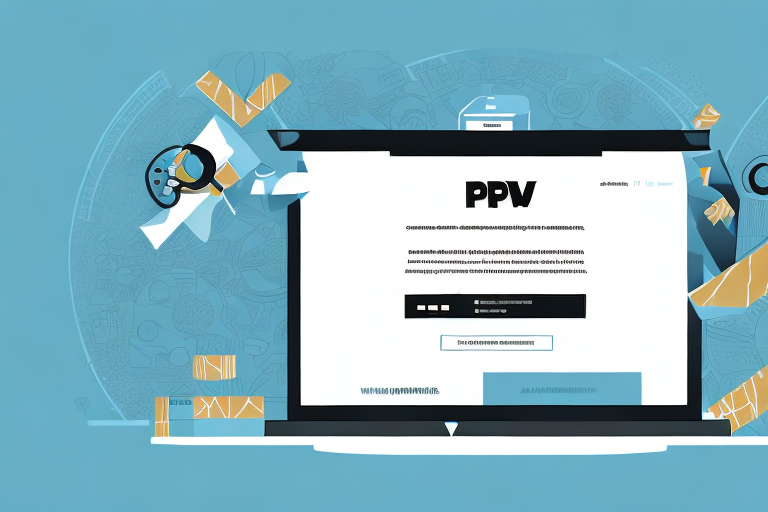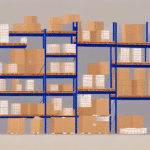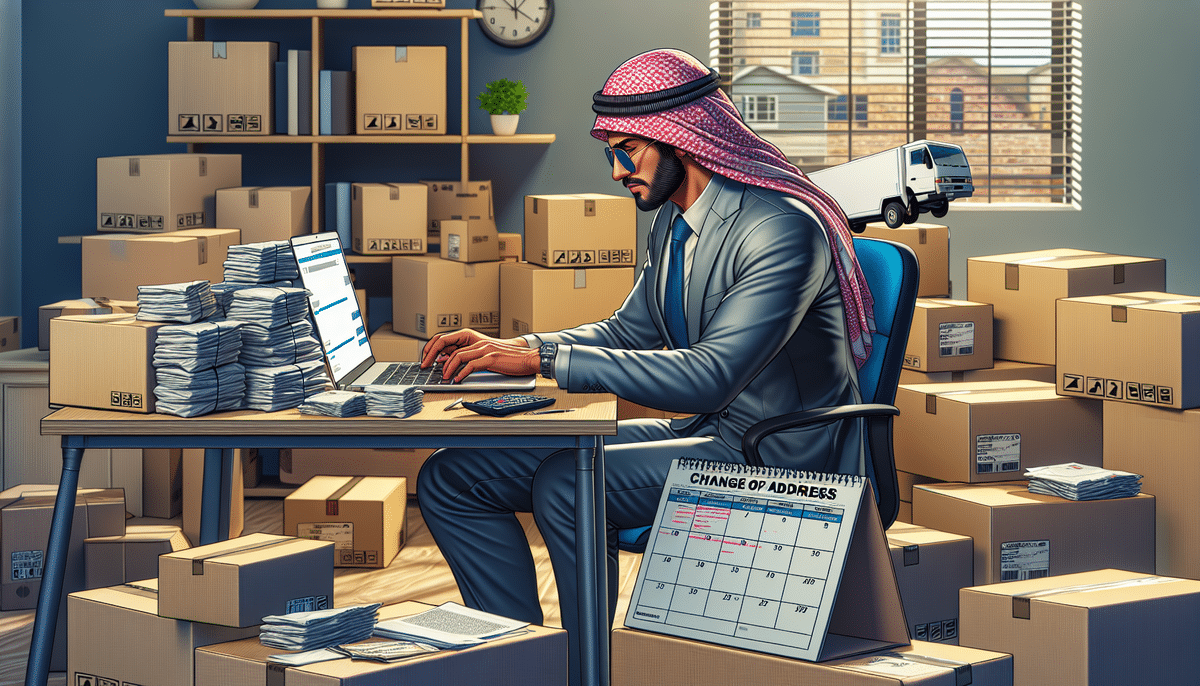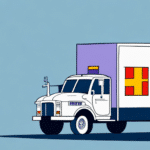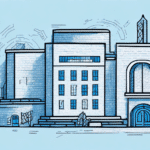How to Change Your Address with UPS.com
Moving to a new address can be a daunting task, but updating your address with UPS.com can make the transition smoother. This guide provides a comprehensive overview of how to change your address with UPS.com, including reasons for updating, step-by-step instructions, and tips to ensure a seamless process.
Why You Need to Change Your Address with UPS.com
Updating your address with UPS.com is essential whether you're relocating your home or your business. Ensuring your shipments are sent to the correct address helps prevent missed deliveries, delays, and lost packages.
Ensuring Timely Deliveries
Failing to update your address can result in shipments being sent to your old location, causing delays and potential loss of packages. According to UPS, accurate address information ensures that over 95% of packages are delivered on time.
Enhancing Security
Updating your address helps mitigate security risks by ensuring your packages aren't mishandled or intercepted. This is crucial for both personal and business shipments, protecting sensitive and valuable items.
How to Change Your Address on UPS.com
Accessing the Address Change Form
To begin, visit the UPS.com website. Navigate to the 'Quick Start' menu and select 'Change of Address' under the 'Tracking' section.
Step-by-Step Guide
- Go to UPS.com and log in to your account.
- Navigate to the 'Quick Start' menu and select 'Change of Address'.
- Fill in your personal information, including name, phone number, and email address.
- Enter your current address and the new address where you want your packages delivered.
- Review the information for accuracy and submit the form.
Required Information
- Your full name
- Contact phone number
- Valid email address
- Current UPS shipping address
- New shipping address
Ensure all information is accurate to avoid processing delays. It is recommended to update your address at least one week before your move to ensure all shipments are redirected appropriately.
Tips for a Smooth Address Change Process
- Update Early: Initiate the address change as soon as possible to prevent any shipment interruptions.
- Notify Other Services: Remember to update your address with other companies, such as banks and subscription services, to ensure consistency.
- Monitor Shipments: Keep track of your packages to ensure they are being sent to the correct address.
Understanding the Timeline for Address Changes
Once you've submitted your address change request, it typically takes 7-10 business days for the update to take effect. However, processing times may vary based on the volume of requests and specific shipping needs. For international shipments, the timeframe may be longer due to customs and regulatory requirements.
Troubleshooting Common Issues
Delayed Address Update
If your address change isn't processed within the expected timeframe, contact UPS Customer Support for assistance.
Incorrect Address Entry
Double-check all entered information for accuracy. An incorrect address can lead to shipment delays or lost packages.
Pending Shipments
For shipments already in transit, contact UPS to see if the delivery address can be updated. Note that additional fees may apply.
Tracking Your Address Change Request
You can monitor the status of your address change by logging into your UPS account and navigating to the 'Tracking' section. Here, select 'Change of Address' to view real-time updates on your request.
For more detailed tracking, visit the UPS Tracking Page and enter your tracking number.
Contacting UPS Customer Support
If you encounter any issues or have questions about changing your address, reach out to UPS Customer Support. They offer assistance via phone, email, and live chat to help you navigate any challenges.
By following these steps and tips, you can ensure a seamless transition to your new address with UPS.com, minimizing disruptions and maintaining the security of your shipments. Happy moving!