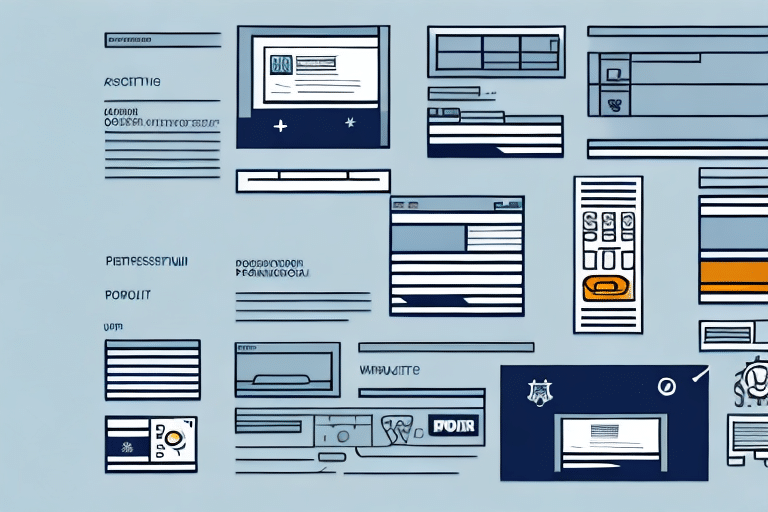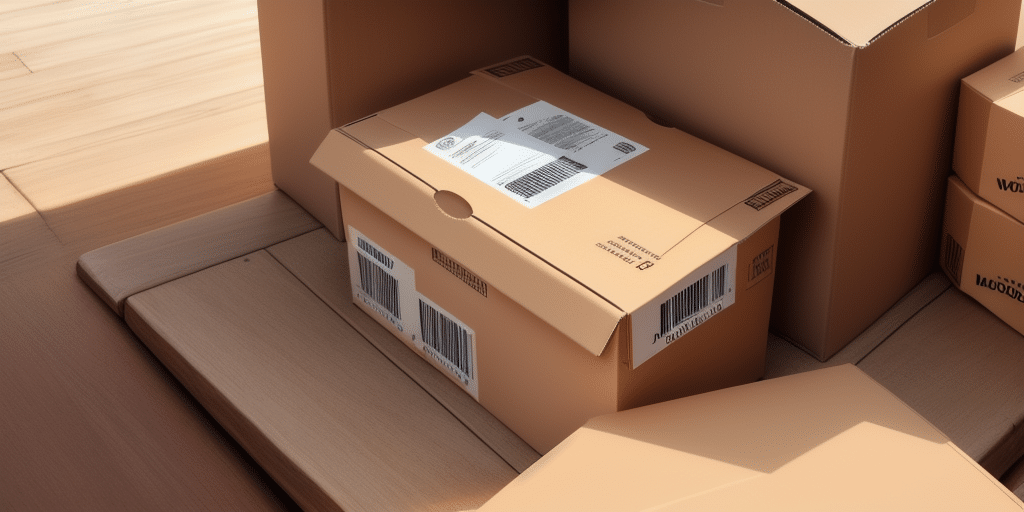Managing Remote Admin in UPS WorldShip: A Comprehensive Guide
If you rely on UPS WorldShip for your shipping needs, you're likely familiar with the Remote Admin feature. This powerful tool allows businesses to remotely manage and monitor shipments, ensuring streamlined operations and enhanced security. However, maintaining the security of your Remote Admin credentials is crucial. Whether due to personnel changes or security protocols, updating these credentials periodically is essential. This guide provides a step-by-step approach to changing the Remote Admin credentials in UPS WorldShip, ensuring your shipping operations remain secure and efficient.
Understanding Remote Admin in UPS WorldShip
The Remote Admin feature in UPS WorldShip enables businesses to oversee shipping activities remotely. By allowing different user accounts to manage various aspects of shipping, it offers flexibility and control over your logistics operations.
Key Features of Remote Admin
- Access Control: Assign specific access levels to employees based on their roles, ensuring that sensitive information remains protected.
- Real-Time Monitoring: Track shipping activities as they happen, providing greater visibility and the ability to identify areas for improvement.
- User Management: Easily add or remove users, adjusting access as your team evolves.
Implementing Remote Admin effectively can lead to a 20% increase in shipping efficiency, according to a 2023 Supply Chain Digital report.
Why Change Remote Admin Credentials?
Regularly updating Remote Admin credentials is a best practice for maintaining the security and integrity of your shipping operations. Here are some common reasons to change these credentials:
- Employee Turnover: When an employee leaves the company, revoking their access prevents unauthorized use of shipping information.
- Security Enhancements: Updating credentials can address potential security vulnerabilities or adapt to new security protocols.
- Access Level Adjustments: Modifying user roles may require changes to Remote Admin credentials to align with updated responsibilities.
Preparing to Change Remote Admin Credentials
Before initiating the credential change process, ensure you have the necessary information and follow these preparatory steps:
Gather Current Credentials
Ensure you have access to the current Remote Admin login information. If the password is forgotten, contact UPS Support to reset it.
Create a New User Account
Set up a new user account to replace the existing Remote Admin account. This strategy minimizes downtime and maintains continuous shipping operations.
Notify Stakeholders
Inform all relevant team members about the upcoming changes to prevent disruptions. Provide them with the new login details as needed.
Accessing Remote Admin Settings in UPS WorldShip
To begin changing the Remote Admin credentials, follow these steps to access the appropriate settings:
- Open the UPS WorldShip program.
- Navigate to the Help tab located at the top of the window.
- Select UPS Technical Support, which will open a new tab prompting for login credentials.
- Enter your administrative credentials to access the Remote Admin panel.
Note: Only users with administrative privileges can access these settings. If you lack these privileges, contact your company's UPS account administrator for assistance.
Changing Username and Password for Remote Admin
Once you've accessed the Remote Admin panel, follow these steps to update the credentials:
- Click on the User Maintenance option under the Remote Admin tab.
- Select the current Remote Admin account you wish to modify.
- Click the Change Password button.
- Enter the new username and password for the Remote Admin account.
- Click Save to apply the changes.
After updating, inform all users of the new credentials to ensure uninterrupted access to the UPS WorldShip program.
Enhancing Security Settings for Remote Admin
Securing your Remote Admin account is paramount. After updating credentials, configure the following security settings:
Enable Two-Factor Authentication (2FA)
Adding 2FA provides an extra layer of security by requiring a second form of verification, such as a code sent to a mobile device, in addition to the password. This measure significantly reduces the risk of unauthorized access.
Set Password Requirements
Implement strong password policies, including minimum length, complexity, and regular updates, to enhance account security.
IP Address Restrictions
Limit access to the Remote Admin panel from specific IP addresses to prevent unauthorized access from unfamiliar locations.
According to the Cybersecurity and Infrastructure Security Agency (CISA), implementing such security measures can reduce the likelihood of cyberattacks by up to 40%.
Troubleshooting Common Issues
While changing Remote Admin credentials is generally straightforward, you may encounter some challenges:
Unable to Log In
If you can't access the Remote Admin panel after updating credentials, verify that the new username and password are correct. If the issue persists, contact UPS Support for further assistance.
Database Connection Problems
Loss of connection to the database may occur if the new credentials lack the necessary permissions. Ensure that the updated credentials have full access rights. If issues continue, consider reinstalling UPS WorldShip.
Best Practices for Managing Remote Admin Access
To maintain the security and efficiency of your shipping operations, adhere to the following best practices:
- Regularly Update Credentials: Change Remote Admin passwords periodically to minimize security risks.
- Limit Access: Grant Remote Admin access only to essential personnel based on their roles.
- Monitor Activity: Regularly audit Remote Admin activities to detect and address any suspicious behavior promptly.
- Implement Role-Based Access Control (RBAC): Assign permissions based on roles to ensure users have only the access necessary for their duties.
Implementing these practices not only enhances security but also fosters a culture of accountability within your organization.
Conclusion
Changing the Remote Admin credentials in UPS WorldShip is a critical task that ensures the security and integrity of your shipping operations. By following this comprehensive guide, you can confidently update your credentials and configure robust security settings. Remember to adhere to best practices for managing Remote Admin access, such as regular updates, limiting access, and monitoring user activity. For any assistance or issues during the process, don't hesitate to reach out to UPS Support.
Ensuring that only authorized individuals have Remote Admin access, coupled with strong security measures like two-factor authentication, protects your shipment data from potential breaches. Stay proactive in maintaining your UPS WorldShip environment to support seamless and secure shipping operations.