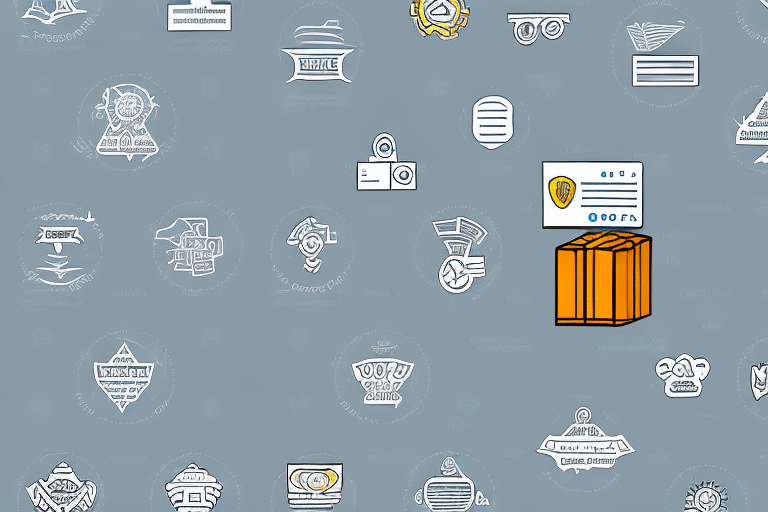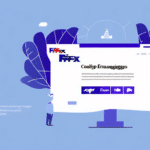How to Change the Default Shipping Method on UPS WorldShip
Optimizing your shipping process is crucial for efficient business operations. UPS WorldShip offers a comprehensive platform to manage shipping labels, track packages, and customize shipping preferences. This guide provides an in-depth analysis of how to change the default shipping method in UPS WorldShip, ensuring your shipping strategy aligns with your business needs.
Why Customize the Default Shipping Method?
While UPS WorldShip automatically selects shipping methods based on package details and destination, customizing the default settings can offer significant advantages:
- Cost Savings: By selecting preferred carriers or service levels, businesses can take advantage of discounted rates and special contracts.
- Efficiency: Automating shipping preferences reduces the time spent manually selecting options for each shipment.
- Consistency: Ensuring uniform shipping methods enhances reliability and predictability in delivery times.
- Customization: Tailoring shipping methods accommodates unique packaging requirements and delivery preferences.
According to a report by Inbound Logistics, businesses that optimize their shipping processes can reduce costs by up to 15% annually.
Benefits of Changing the Default Shipping Method
Adjusting the default shipping method in UPS WorldShip can lead to several key benefits:
- Enhanced Control: Select the carrier and service that best meet your business needs.
- Time Efficiency: Eliminate repetitive tasks by automating shipping preferences.
- Cost Efficiency: Choose the most cost-effective options, potentially lowering overall shipping expenses.
- Access to Discounts: Benefit from carrier-specific promotions and discounts.
- Improved Workflow: Streamlined shipping processes contribute to a more efficient operational workflow.
Accessing Shipping Settings in UPS WorldShip
To modify the default shipping method, follow these steps:
- Launch the UPS WorldShip application.
- Click on the Shipper Editor button in the toolbar.
- Select the Shipping tab from the dropdown menu.
- Click on the Options button located at the bottom of the screen.
Step-by-Step Guide to Change the Default Shipping Method
Follow this detailed guide to customize your default shipping method:
- Navigate to the Shipment Options tab within the Options screen.
- Choose your preferred carrier from the dropdown menu.
- Select the desired service level offered by the chosen carrier.
- Click on Set as Default to apply the changes.
Remember, altering the default shipping method will apply to all future shipments. For individual shipments, you can manually select a different shipping method in the Shipment Details section.
Tips for Setting Up Preferred Shipping Methods
To ensure your shipping methods are optimized, consider the following tips:
- Research Carriers: Evaluate different carriers based on rates, transit times, and reliability. Resources like the American Express guide on selecting carriers can be invaluable.
- Test Configurations: Ship a few packages using the new settings to ensure everything functions as expected.
- Optimize Packaging: Use appropriate packaging materials to protect your items and reduce shipping costs. The Packaging Digest offers insights on effective packaging solutions.
- Clear Labeling: Ensure all packages are accurately labeled to prevent delivery errors and delays.
Troubleshooting Common Issues
If you encounter problems when changing the default shipping method, try the following solutions:
- Verify that the carrier and service details are correctly entered.
- Ensure you have clicked the Set as Default button to save changes.
- Restart the UPS WorldShip application to apply changes.
- Run the program as an administrator if you receive permission errors.
- Contact UPS Support for further assistance.
Additionally, be aware that changing the default shipping method may impact other settings, such as custom labels or packaging options. Review all preferences to maintain consistency across your shipping processes.
Best Practices for Maintaining Shipping Settings
To keep your shipping configurations effective:
- Regular Reviews: Periodically assess your shipping settings to ensure they still meet your business needs.
- Backup Configurations: Save your settings to prevent data loss during system updates or failures.
- Employee Training: Ensure all users of UPS WorldShip are familiar with the preferred shipping methods.
- Change Logs: Maintain a log of any changes made to shipping settings for accountability and troubleshooting.
- Stay Updated: Keep UPS WorldShip updated to leverage new features and improvements. Visit the UPS software services page for updates.
Advantages of Using Alternative Shipping Methods
In addition to UPS, consider integrating other carriers to optimize your shipping strategy:
- USPS Priority Mail: Cost-effective for lightweight packages. More details can be found on the USPS website.
- FedEx SmartPost: Combines FedEx and USPS services for efficient residential deliveries. Learn more on FedEx's SmartPost page.
- Regional Carriers: Services like OnTrac or LaserShip offer competitive rates and faster delivery in specific areas. Visit their official sites for more information.
Customizing and Saving Preferred Shipping Methods
If default options don't meet your needs, customize your shipping methods:
- Click on the Shipment Editor button in the UPS WorldShip toolbar.
- Input your preferred carrier settings and service levels.
- Save these settings for future use, ensuring consistency across shipments.
Integrating Third-Party Carriers with UPS WorldShip
Enhance your shipping flexibility by integrating third-party carriers:
- Set up a custom carrier option within UPS WorldShip.
- Enter the necessary details, such as carrier name, API credentials, and service levels.
- Test the integration by processing a shipment to ensure compatibility.
For comprehensive integration steps, refer to the UPS WorldShip Integration Guide.
Optimizing Shipments with Multiple Carriers
Effectively managing multiple carriers can enhance your shipping strategy:
- Select the package you intend to ship.
- Click on the Carrier dropdown menu.
- Choose the desired carrier from the list.
- Select the appropriate service level and verify shipment details before printing the label.
Utilizing multiple carriers allows you to select the most cost-effective or fastest option based on each shipment's requirements.
Frequently Asked Questions
Q: Can I change the default shipping method for multiple carriers in UPS WorldShip?
A: Yes, UPS WorldShip allows you to set default shipping methods for multiple carriers, providing flexibility for different shipping needs.
Q: Will changing the default shipping method affect my UPS rates?
A: No, altering the default shipping method does not impact your negotiated UPS rates. It simply selects a different service level or carrier.
Q: How do I revert to the original default shipping method?
A: To revert, navigate to the Shipment Options tab, select the original carrier and service level, and click Set as Default.
Conclusion
Customizing the default shipping method in UPS WorldShip can significantly enhance your shipping efficiency, reduce costs, and provide greater control over your logistics operations. By following the steps outlined in this guide and adhering to best practices, you can optimize your shipping processes to better meet your business needs.
For more detailed information, consult the UPS Shipping Services or reach out to UPS customer support.