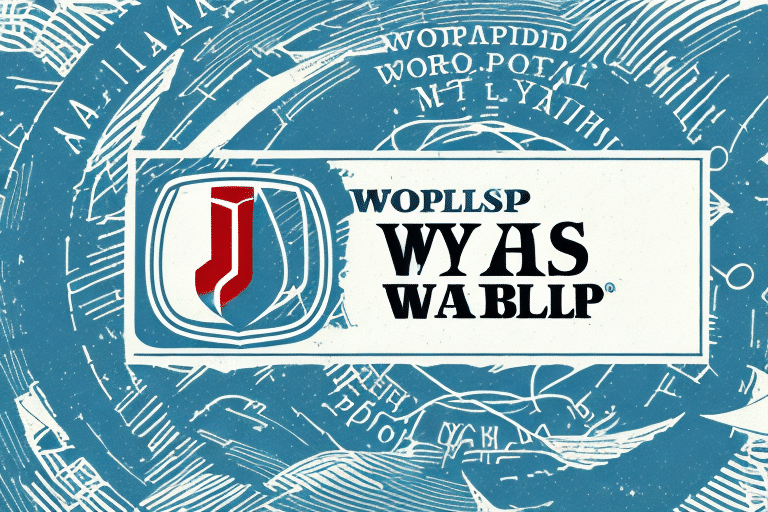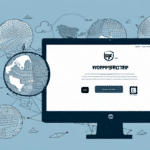Introduction to Changing the Default Browser in UPS Worldship
UPS Worldship is a comprehensive shipping software that assists businesses in managing their shipping operations efficiently. One critical aspect of optimizing UPS Worldship is selecting the appropriate default browser. The choice of browser can significantly influence the software's performance, security, and overall user experience.
Why Updating the Default Browser Matters
Enhancing Security
Modern browsers receive regular security updates to protect against the latest threats. Switching from outdated browsers like Internet Explorer to more secure alternatives such as Microsoft Edge or Google Chrome can safeguard your business data and reduce vulnerability to cyberattacks.
Improving Performance
Contemporary browsers are optimized for speed and efficiency. Studies have shown that browsers like Chrome and Firefox offer faster page loading times and better resource management compared to older browsers, which can enhance your productivity when using UPS Worldship.
Expanding Compatibility and Features
Modern browsers support a wide range of extensions and plugins that can customize and streamline your shipping processes. Additionally, they are more compatible with the latest web technologies, ensuring that UPS Worldship functions smoothly without technical glitches.
Step-by-Step Guide to Changing the Default Browser in UPS Worldship
- Install Your Preferred Browser: Ensure that the browser you want to set as default (e.g., Microsoft Edge, Google Chrome, Mozilla Firefox) is installed on your computer. You can download them from their official websites:
- Open UPS Worldship: Launch the UPS Worldship application on your computer.
- Navigate to Settings: Click on the settings icon or go to the "Preferences" menu within UPS Worldship.
- Change Default Browser: Find the option labeled "Default Browser" and select your preferred browser from the dropdown list.
- Save Changes: Click "Save" to apply the new settings.
- Restart UPS Worldship: Close and reopen UPS Worldship to ensure the changes take effect.
If you encounter any issues after changing the default browser, you can revert to the previous browser by following the same steps and selecting the original browser.
Troubleshooting Common Issues
- Browser Installation: Verify that the selected browser is properly installed on your system. Reinstall if necessary.
- Clear Cache and Cookies: Sometimes, residual data can cause conflicts. Clearing your browser’s cache and cookies can resolve such issues.
- System Restart: Restarting your computer can help apply changes and fix minor glitches.
- Check Browser Compatibility: Ensure that the chosen browser is fully compatible with UPS Worldship by consulting the UPS Worldship compatibility guide.
- Update the Browser: Make sure your browser is updated to the latest version to benefit from recent fixes and improvements.
Benefits of Using Alternative Browsers
- Customization: Browsers like Chrome and Firefox offer extensive customization options through extensions and themes, allowing you to tailor your browsing experience to meet specific business needs.
- Enhanced Performance: Modern browsers are optimized for speed and efficiency, reducing lag and improving the responsiveness of UPS Worldship.
- Advanced Security Features: Up-to-date browsers offer advanced security features such as phishing protection, sandboxing, and regular security patches.
- Better Compatibility: Alternative browsers support a wider range of web standards and technologies, ensuring seamless integration with UPS Worldship and other online tools.
Best Practices for Optimizing UPS Worldship Settings
- Regular Updates: Keep both your browser and UPS Worldship updated to the latest versions to ensure optimal performance and security.
- Review Settings Periodically: Regularly review and adjust your UPS Worldship settings to align with your evolving business needs.
- Leverage Browser Extensions: Utilize productivity-enhancing browser extensions that can streamline your shipping processes.
- Backup Settings: Regularly back up your UPS Worldship settings to prevent data loss in case of software issues.
Maximizing Shipping Efficiency with UPS Worldship
- Automate Routine Tasks: Use UPS Worldship’s automation features to handle repetitive tasks, saving time and reducing errors.
- Utilize Batch Shipping: Process multiple shipments simultaneously to increase throughput and efficiency.
- Integrate with Other Systems: Connect UPS Worldship with your inventory and order management systems for seamless operations.
- Analyze Shipping Data: Leverage UPS Worldship’s reporting tools to gain insights into your shipping patterns and identify areas for improvement.
Conclusion
Changing the default browser in UPS Worldship is a strategic move that can enhance your shipping operations' efficiency, security, and overall performance. By selecting a modern, compatible browser and following best practices for customization and troubleshooting, you can ensure a smoother and more productive shipping experience. Stay proactive in updating your software and settings to keep your business operations running seamlessly.