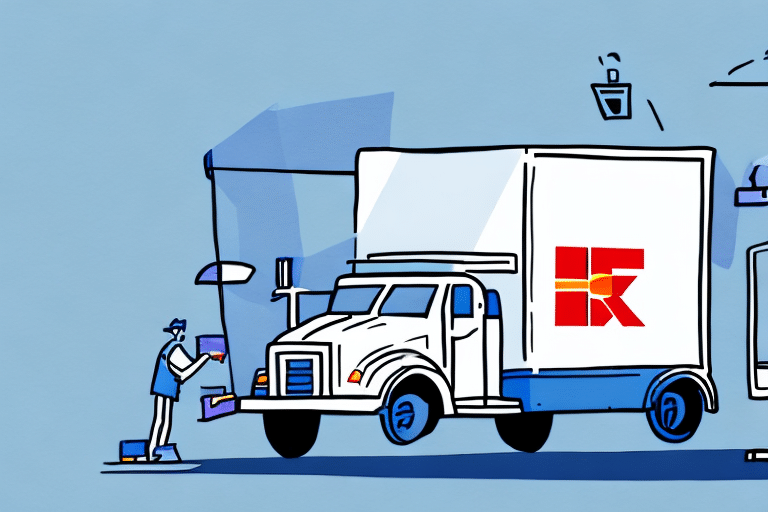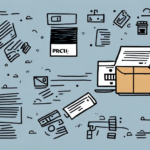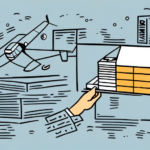Introduction to FedEx Ship Manager
In the competitive landscape of online sales, efficient shipping processes are crucial for business success. FedEx Ship Manager offers a comprehensive solution to streamline shipping operations, reduce errors, and enhance customer satisfaction. This tool provides businesses with the ability to manage shipments seamlessly, integrate with existing systems, and customize shipping options to meet specific needs.
Key Features of FedEx Ship Manager
Address Verification
FedEx Ship Manager includes an address verification feature that ensures shipping addresses are accurate and complete. This reduces the likelihood of delivery delays and returns caused by incorrect information.
Shipment Tracking
The platform offers real-time shipment tracking, allowing businesses and their customers to monitor the status of packages throughout the delivery process. According to a 2023 report by Investopedia, effective tracking can enhance customer trust and improve overall satisfaction.
Integration with Business Systems
One of the standout features of FedEx Ship Manager is its ability to integrate seamlessly with various business systems such as inventory management and accounting software. This automation minimizes manual data entry, reduces errors, and ensures that all aspects of the shipping process are synchronized with other business operations.
Managing Shipments with FedEx Ship Manager
Accessing and Navigating the Dashboard
Upon logging into FedEx Ship Manager, users are greeted with an intuitive dashboard that consolidates all shipping activities. The dashboard provides easy access to create, view, and modify shipments, as well as generate detailed shipping reports.
Creating and Modifying Shipments
Editing Shipment Details
Businesses can effortlessly edit shipment details such as package dimensions, weight, and billing information. It's essential to verify these details to avoid unexpected charges and ensure timely delivery.
Updating Shipping Information
If there are changes to shipping information, such as a new delivery address, users can update these details directly within the platform. This flexibility ensures that shipments can adapt to changing circumstances without significant disruptions.
Adding or Removing Items
FedEx Ship Manager allows users to add or remove items from a shipment. This feature is particularly useful for businesses that handle varying order sizes and need to adjust shipments accordingly.
Modifying Shipping Methods
Users can change the shipping method to better suit their needs, whether it’s opting for express delivery or selecting a more cost-effective ground service. Each change in shipping method may impact the delivery timeline and costs.
Changing Delivery Address
In cases where the delivery address needs to be altered post-shipment, FedEx Ship Manager provides options to redirect packages or hold them for pickup. Services like FedEx Delivery Manager enhance flexibility in managing delivery destinations.
Cancelling Shipments
If a shipment needs to be canceled, users can do so through the platform. It's important to be aware of any potential fees associated with cancellations to avoid unexpected costs.
Reprinting Labels and Invoices
FedEx Ship Manager enables users to reprint shipping labels and invoices as needed. This is particularly useful for record-keeping and ensuring that all shipment documentation is accurate and up-to-date.
Tips for Optimizing Shipment Management
Best Practices
To maximize the efficiency of FedEx Ship Manager, businesses should implement best practices such as:
- Regularly Updating Information: Ensure that all shipment details are current to prevent errors and delays.
- Utilizing Automation: Leverage the platform's integration capabilities to automate repetitive tasks.
- Monitoring Shipment Performance: Use analytics and reports to track shipment performance and identify areas for improvement.
Common Issues and Solutions
Despite its robust features, users may encounter challenges such as incorrect billing information or shipping delays. To mitigate these issues:
- Double-Check Details: Always review shipment details before finalizing to avoid errors.
- Contact Support: Reach out to FedEx Customer Service for assistance with complex issues.
- Stay Informed: Keep abreast of FedEx updates and changes to shipping policies to ensure compliance.
Conclusion
Managing shipments is a critical component of online sales, and FedEx Ship Manager offers a comprehensive solution to streamline this process. By leveraging its advanced features, integrating with existing business systems, and following best practices, businesses can enhance their shipping efficiency, reduce costs, and improve customer satisfaction. Staying informed and utilizing the platform's full capabilities will ensure that your shipping operations remain competitive and effective in today's fast-paced market.