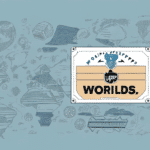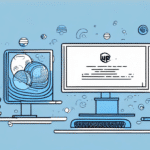Understanding the UPS WorldShip Remote and Master Workstation Modes
UPS WorldShip is a robust shipping software solution designed to streamline your shipping operations, reducing both time and costs. A key feature of UPS WorldShip is its ability to operate in two distinct modes: Remote and Master Workstation. Understanding the differences between these modes is essential for optimizing your shipping processes.
Remote Mode
In Remote Mode, a single computer is used to process shipments and print labels for multiple users located in different areas. This configuration is ideal for small businesses or companies with a limited number of users, allowing centralized management without the need for multiple installations.
Master Workstation Mode
Conversely, Master Workstation Mode enables the use of multiple computers to process and manage shipments for various users. This mode is best suited for larger organizations that handle a high volume of daily shipments and require simultaneous access by multiple users.
Transitioning Between Modes
Switching from Remote to Master Workstation mode necessitates additional setup and configuration. Specifically, one computer must be designated as the primary workstation, with the UPS WorldShip software installed on all other computers intended for shipment processing. Additionally, user accounts and permissions must be established for each individual accessing the software.
What to Consider Before Switching to Master Workstation Mode in UPS WorldShip
Before making the switch to Master Workstation mode, several factors should be evaluated to ensure a smooth transition:
- System Requirements: Ensure your hardware and software meet the minimum system requirements, including a high-speed internet connection, a printer, and a dedicated server computer for managing software and data.
- Software Proficiency: A thorough understanding of UPS WorldShip’s features is crucial to facilitate an effective transition.
- Data Backup: Prior to switching modes, back up all your data and settings to prevent data loss or other issues.
- Impact on Workflow: Assess how the change may affect your workflow and productivity, considering the potential need for staff training and adjustment.
Ensuring compliance with the latest system specifications is vital for optimal performance. Refer to the UPS WorldShip System Requirements for detailed information.
Step-by-Step Instructions for Changing from Remote to Master Workstation in UPS WorldShip
Once you have assessed the prerequisites and prepared accordingly, follow these steps to switch to Master Workstation mode:
- Launch UPS WorldShip on the existing remote workstation and navigate to the Help menu.
- Select Change Workstation Mode from the available options.
- Choose Master Workstation from the list of modes.
- Follow the on-screen prompts to complete the setup process.
- After completion, restart the UPS WorldShip software to apply the changes.
Your workspace should now function in Master Workstation mode, enabling multiple users to access and manage shipments concurrently. For further assistance, refer to the UPS WorldShip Setup Guide or consult with a UPS representative.
Troubleshooting Common Issues When Switching to Master Workstation Mode in UPS WorldShip
Transitioning to Master Workstation mode can present several challenges. Here are common issues and their solutions:
Printer or Network Connection Issues
If you experience problems with printers or network connections, ensure that all devices are properly connected and configured. Verify network settings and consult the UPS WorldShip Support Center for detailed troubleshooting steps.
Software Compatibility Problems
Compatibility issues may arise if your system does not meet the necessary requirements or if there are conflicts with other software. Ensure that all systems are updated to the latest versions and consider reaching out to technical support for assistance.
User Access Issues
Problems with user access often stem from incorrect permissions or account configurations. Double-check that all user accounts have the appropriate permissions and consult the UPS User Management Resources for guidance.
System Performance Issues
If the system becomes slow or unresponsive, it may be due to insufficient RAM or high CPU usage. Try closing unnecessary applications, clearing the computer's cache, or upgrading hardware components if necessary.
The Benefits of Using Master Workstation Mode in UPS WorldShip
Adopting Master Workstation mode offers numerous advantages for your shipping operations:
- Enhanced Customization and Control: Gain greater control over the shipping process, allowing for improved efficiency and reduced errors.
- Simultaneous User Access: Multiple users can access and manage shipments at the same time, essential for larger organizations.
- Cost Reduction: Optimize shipping strategies by analyzing shipping patterns and trends, potentially lowering overall shipping costs.
- Comprehensive Shipment Tracking: Easily track and manage all shipments from a centralized location, enhancing customer service by proactively addressing issues.
- Advanced Reporting Capabilities: Generate detailed reports on shipping costs, delivery times, and other key metrics to inform business decisions.
Leveraging these benefits can lead to a more streamlined and effective shipping operation.
Tips for Optimizing Your Workflow with Master Workstation Mode in UPS WorldShip
Maximize the benefits of Master Workstation mode by implementing the following best practices:
- Manage User Permissions: Ensure all users have the necessary permissions and access rights to prevent delays and maintain security.
- Regular Data Backups: Frequently back up your data and settings to safeguard against data loss and ensure quick recovery if issues arise.
- Customize Software Settings: Tailor UPS WorldShip to fit your specific workflow by adjusting settings and preferences to meet your business needs.
- Software Updates: Keep UPS WorldShip updated to the latest version to benefit from new features, improvements, and security patches.
Additionally, training your staff on the optimized workflow and utilizing available UPS training resources can enhance overall productivity.
How to Customize Your Settings in Master Workstation Mode of UPS WorldShip
Customizing settings in Master Workstation mode allows you to tailor the software to your specific shipping requirements:
Configuring Shipping Preferences
Navigate to the Options menu and select Shipping. Here, you can set your default shipping preferences, including:
- Preferred carrier and service type
- Package types and default values for weight, dimensions, and declared value
Creating Shipment Templates
Create and save shipment templates to streamline the shipping process for recurring shipments. Templates can include recipient information, shipping methods, and package details, reducing the need for repetitive data entry.
Custom Labels and Forms
Utilize the built-in label designer to create professional-looking labels that incorporate your company branding. Custom labels can reduce errors and enhance the professionalism of your shipments.
Comparing Remote and Master Workstation Modes in UPS WorldShip: Which is Right for You?
The decision between Remote and Master Workstation modes hinges on your organization's size and shipping volume:
- Remote Mode: Suitable for small businesses with limited users. It offers a centralized system but may experience slower processing times and lacks support for certain hardware like label printers.
- Master Workstation Mode: Ideal for larger organizations requiring multiple users to manage a high volume of shipments simultaneously. It offers enhanced customization, better performance, and support for advanced hardware.
Consider the scale of your operations, budget, and specific shipping needs when choosing the appropriate mode. For more detailed guidance, consult the UPS Consultation Services.
Advanced Techniques for Maximizing Efficiency with Master Workstation Mode in UPS WorldShip
For users looking to enhance their shipping operations further, the following advanced techniques can be implemented:
Automation with Macros and Hotkeys
Implement macros or hotkeys to automate repetitive tasks, such as generating shipping labels or updating shipment statuses. This can significantly reduce processing time and minimize errors.
System Integration
Integrate UPS WorldShip with other business systems like inventory management or CRM software to create a seamless workflow. This integration can lead to better data synchronization and operational efficiency.
Custom Reporting
Create customized reports that provide in-depth insights into your shipping operations. Analyze metrics such as shipping costs, delivery times, and package tracking information to make informed business decisions.
Automated Alerts and Notifications
Set up automated alerts to notify you of important shipping deadlines, real-time package tracking updates, or any issues that may arise during the shipping process. This proactive approach ensures timely interventions and enhances customer satisfaction.
By implementing these advanced techniques, you can further optimize your shipping process and achieve greater efficiency.
Conclusion
Switching from Remote to Master Workstation mode in UPS WorldShip can significantly enhance your shipping operations by providing greater flexibility, improved efficiency, and advanced management capabilities. Whether you're a small business aiming to scale or a large organization handling numerous shipments daily, mastering these modes is crucial for optimizing your shipping processes.
While the transition may require an initial investment in time and resources, the long-term benefits—such as reduced errors, streamlined workflows, and cost savings—are substantial. Additionally, UPS offers comprehensive training and support resources to assist you in making a smooth transition and ensuring ongoing success with the software.