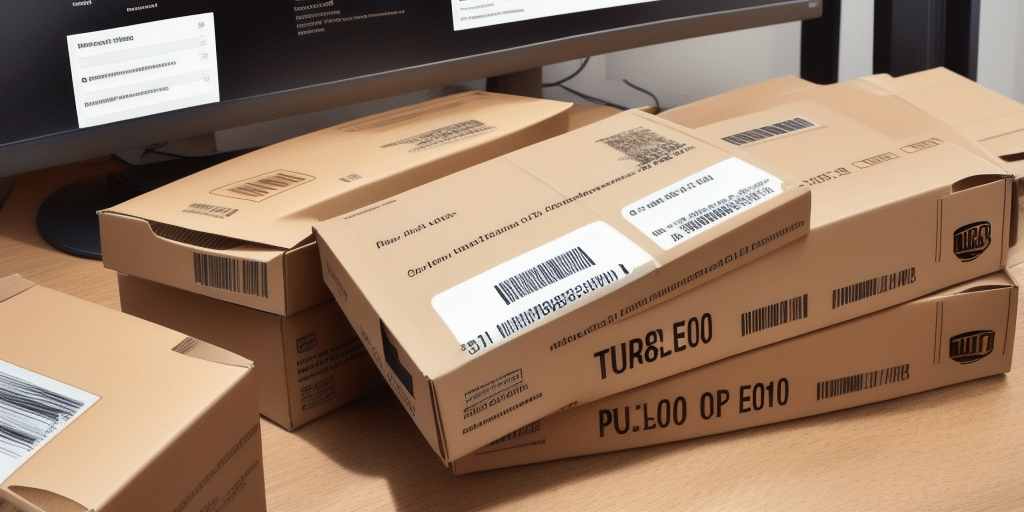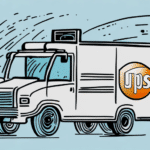Importance of Adding an Account Number in UPS Worldship
For businesses that handle frequent shipments, integrating an account number into UPS Worldship is essential. This integration not only streamlines shipping processes but also unlocks several key benefits:
- Accurate Pricing: Eliminates the need for manual rate calculations by providing reliable and precise shipping costs.
- Automated Tracking: Offers real-time tracking and notifications, enhancing visibility into package statuses.
- Efficient Billing: Simplifies billing and payment processes, making it easier to manage and monitor shipping expenses.
- Time Savings: Pre-populates account information, reducing errors and saving time during shipment processing.
Understanding UPS Worldship and Its Features
UPS Worldship is a comprehensive desktop application designed to help businesses manage their shipping and tracking operations effectively. By leveraging its robust features, companies can enhance efficiency and accuracy in their logistics processes:
- Label Printing and Shipment Tracking: Easily print shipping labels and monitor the progress of shipments.
- Billing Management: Centralizes billing information for better financial oversight.
- System Compatibility: Compatible with Windows 10 and newer versions, ensuring wide accessibility.
- Integration Capabilities: Seamlessly integrates with other business systems for smooth data import and export.
- Custom Reporting: Generate detailed reports on shipping activities, costs, and trends to inform business decisions.
Step-by-Step Guide to Adding an Account Number in UPS Worldship
Adding your account number to UPS Worldship is a straightforward process. Follow these steps to ensure a seamless integration:
- Open UPS Worldship: Launch the application on your desktop.
- Navigate to the Account Section: Click on the "Account" tab in the main menu.
- Select "Add Account": Click the "Add Account" button to initiate the process.
- Enter Account Details: Input your account number, account name, and billing address as listed on your UPS account statement.
- Verify and Save: Review the entered information for accuracy and click "Save" to finalize the addition.
Completing these steps ensures that all your shipments are correctly billed and tracked under your designated UPS account.
Ensuring Accuracy When Entering UPS Account Information
Accuracy is crucial when inputting your UPS account details into Worldship. Incorrect information can lead to billing errors, shipment delays, and tracking issues. Here are best practices to ensure precision:
- Double-Check Information: Verify that the account number, account name, and billing address match your official UPS documentation.
- Regular Updates: Keep your account information current by regularly reviewing and updating details in the "Account" section.
- Secure Storage: Protect your account information to prevent unauthorized access and potential misuse.
For more detailed guidance, refer to the official UPS Worldship User Manual.
Resolving Common Issues When Adding Your Account Number
While the process of adding an account number is generally straightforward, you might encounter some challenges. Here are common issues and their solutions:
- Incorrect Details: Ensure all entered information matches your UPS account statement. Even minor discrepancies can cause issues.
- Account Verification Needed: Occasionally, UPS may require additional verification. Contact UPS Customer Service for assistance.
- Technical Glitches: If you experience software errors, consult the UPS Worldship support resources or reach out to technical support for help.
Troubleshooting Tips for Account Number Addition in UPS Worldship
If you face difficulties while adding your account number, consider the following troubleshooting steps:
- Verify Account Status: Ensure your UPS account is active and in good standing.
- Restart the Application: Sometimes, simply restarting UPS Worldship can resolve temporary glitches.
- Check for Updates: Make sure you are using the latest version of UPS Worldship to benefit from recent fixes and improvements.
- Consult Online Forums: Engage with other UPS Worldship users in online communities for shared solutions and advice.
- Contact UPS Support: If issues persist, reach out to UPS customer service for specialized technical assistance.
Benefits of Adding Your Account Number for Shipping and Tracking
Integrating your account number into UPS Worldship offers numerous advantages that enhance your shipping and tracking capabilities:
- Detailed Expense Management: Access comprehensive reports on shipping activities, including costs, destinations, and trends, aiding in budget management and forecasting.
- Advanced Shipping Options: Utilize features such as scheduled pickups, special handling requests, and customizable shipping labels to meet specific business needs.
- Improved Customer Satisfaction: Accurate tracking information allows you to provide customers with reliable updates, fostering trust and loyalty.
Verifying Successful Addition of Your UPS Account Number
After adding your account number, it's important to confirm that the integration was successful. Follow these steps to verify:
- Open UPS Worldship: Launch the application and navigate to the "Account" section.
- Review Account Information: Ensure that your account details are correctly displayed and match your UPS account statement.
If your account information does not appear as expected, revisit the entry steps to correct any mistakes. Persistent issues should be directed to UPS Customer Service for further assistance.
Conclusion
Integrating your account number into UPS Worldship is a vital step for businesses aiming to optimize their shipping operations. This process not only ensures accurate billing and streamlined tracking but also provides access to advanced shipping features that can enhance overall efficiency. By following the detailed steps and adhering to best practices outlined above, you can seamlessly add your account number and leverage the full potential of UPS Worldship. Should you encounter any challenges, the provided troubleshooting tips and support resources will help you resolve issues swiftly, ensuring your shipping processes remain uninterrupted and efficient.
Implementing this integration not only benefits your internal operations but also enhances the experience for your customers by providing reliable and transparent shipping information. Take the time to add your account number in UPS Worldship and enjoy the comprehensive advantages it offers for your business.