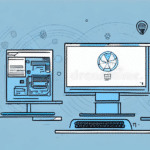Introduction to UPS Worldship and Chromebooks
In the evolving landscape of business technology, shipping software plays a crucial role in streamlining operations. UPS Worldship has long been a preferred choice for many businesses due to its robust features and integration capabilities. However, with the rising popularity of Chromebooks, questions arise about the compatibility and effectiveness of using UPS Worldship on these devices. This article delves into the compatibility of UPS Worldship with Chromebooks, providing a comprehensive guide on installation, troubleshooting, and exploring alternative solutions.
Understanding UPS Worldship
UPS Worldship is a comprehensive shipping software developed by UPS, designed to assist businesses in managing their shipping needs efficiently. It automates various shipping processes, including label printing, address validation, and package tracking, thereby reducing manual efforts and minimizing errors.
Key features of UPS Worldship include:
- Integration with business systems like accounting and CRM software
- Customizable shipping labels with company branding
- Automated address validation to ensure accurate deliveries
- Real-time tracking and reporting capabilities
According to Statista, UPS Worldship supports millions of shipments annually, making it a reliable tool for businesses of all sizes.
Exploring Chromebooks
Chromebooks are laptops running on Google's Chrome OS, known for their simplicity, speed, and affordability. They primarily utilize cloud-based applications and are designed for users who require essential computing tasks such as web browsing, email, and document editing.
Advantages of Chromebooks include:
- Affordable pricing compared to traditional laptops
- Long battery life, often exceeding 10 hours
- Fast boot-up times and automatic updates
- Lightweight and portable design
With over 30% market share in the education sector as reported by EDTech, Chromebooks have become a staple in classrooms and among educators.
Compatibility of UPS Worldship with Chromebooks
By default, UPS Worldship is designed to operate on Windows-based systems, specifically supporting Windows 7, 8, and 10. Chromebooks, running on Chrome OS, do not natively support Windows applications, presenting a challenge for users who wish to utilize UPS Worldship on these devices.
Running UPS Worldship via Virtual Machines
One workaround to use UPS Worldship on a Chromebook is by running a virtual machine (VM) that hosts the Windows operating system. Tools like VirtualBox or Parallels Desktop allow users to install Windows on their Chromebooks, enabling the installation of UPS Worldship.
Using Remote Desktop Solutions
Alternatively, users can leverage remote desktop solutions to access a Windows environment where UPS Worldship is installed. Services like Microsoft Azure Virtual Desktop or TeamViewer facilitate this remote access, allowing seamless interaction with UPS Worldship without directly installing it on the Chromebook.
Installation and Setup Guide
Setting Up a Virtual Machine
To install UPS Worldship on a Chromebook using a virtual machine:
- Download and install a virtual machine application like VirtualBox or Parallels Desktop.
- Obtain a valid Windows license and install the Windows OS within the VM.
- Once Windows is set up, download UPS Worldship from the official UPS website and follow the installation prompts.
- Configure UPS Worldship with your business shipping preferences and integrate it with necessary business systems.
Ensure that your Chromebook has sufficient resources (at least 8GB RAM and a multi-core processor) to handle the virtual machine and UPS Worldship smoothly.
Common Issues and Troubleshooting
Performance Limitations
Running UPS Worldship through a virtual machine can strain system resources, leading to potential performance lags. To mitigate this:
- Allocate adequate RAM and processing power to the virtual machine.
- Close unnecessary applications running on the Chromebook to free up resources.
Printer Compatibility Challenges
Chromebooks typically utilize cloud-based printing solutions, which may not always be compatible with UPS Worldship's printing requirements. To address this:
- Ensure your printer supports cloud printing protocols.
- Consider setting up a local printer via a shared network to maintain compatibility.
Lack of Native App Support
Since UPS Worldship doesn't offer a native Chrome OS application, users might miss out on certain desktop features. Utilizing remote desktop solutions can help bridge this gap, providing access to the full desktop version of the software.
Advantages of Using UPS Worldship on Chromebooks
Despite the challenges, there are several benefits to using UPS Worldship on a Chromebook:
- Cost-Effective: Chromebooks are generally more affordable than traditional Windows laptops, offering a budget-friendly option for businesses.
- Portability and Battery Life: The lightweight design and extended battery life of Chromebooks make them ideal for on-the-go operations.
- User-Friendly Interface: Chromebooks are known for their intuitive interface, reducing the learning curve for new users.
- Seamless Cloud Integration: Leveraging cloud-based services enhances collaboration and data accessibility.
However, it's essential to weigh these advantages against the potential limitations to determine if this setup aligns with your business needs.
Alternatives to Using UPS Worldship on Chromebooks
For businesses seeking shipping solutions tailored to Chromebooks, several alternatives offer native support and seamless integration:
ShipStation
ShipStation is a popular shipping software that operates entirely within the browser, ensuring full compatibility with Chrome OS. It offers features like multi-carrier support, automation rules, and robust reporting tools.
Shippo
Shippo provides a user-friendly interface with functionalities such as real-time shipping rates, label generation, and tracking. Its cloud-based nature makes it an excellent fit for Chromebook users.
UPS Web Tools
For those committed to the UPS ecosystem, UPS Web Tools offers web-based shipping solutions that can be accessed directly through the Chrome browser, eliminating the need for additional software installations.
Comparison of Shipping Software for Chromebooks
Choosing the right shipping software depends on your business requirements, budget, and desired features. Here's a comparison of UPS Worldship, ShipStation, and Shippo:
| Software | Price | Compatibility | Key Features |
|---|---|---|---|
| UPS Worldship | Free | Requires Windows Virtual Machine | Label printing, address validation, tracking, CRM integration |
| ShipStation | Starting at $9/month | Browser-based (Chromebook compatible) | Multi-carrier support, automation rules, inventory management |
| Shippo | Free with basic features; Paid plans available | Browser-based (Chromebook compatible) | Shipping rate comparison, label generation, tracking |
Frequently Asked Questions
- Can UPS Worldship run natively on a Chromebook?
- No, UPS Worldship is not natively compatible with Chromebooks. It requires a Windows environment, which can be achieved through virtual machines or remote desktop solutions.
- What are the system requirements for running UPS Worldship on a Chromebook?
- Running UPS Worldship via a virtual machine on a Chromebook typically requires at least 8GB of RAM and a multi-core processor to ensure smooth operation.
- Are there any direct alternatives to UPS Worldship for Chromebook users?
- Yes, alternatives like ShipStation and Shippo offer native browser-based shipping solutions compatible with Chromebooks.
- Is using a virtual machine the only way to run UPS Worldship on a Chromebook?
- No, another method is to use a remote desktop connection to access a Windows computer that has UPS Worldship installed.
Conclusion: Evaluating the Suitability of UPS Worldship on Chromebooks
While it is technically feasible to run UPS Worldship on a Chromebook through virtual machines or remote desktop solutions, it may not be the most efficient or cost-effective approach for all businesses. The additional setup complexity and potential performance issues might outweigh the benefits, especially when considering native alternatives like ShipStation and Shippo that offer seamless integration with Chrome OS.
Businesses should assess their specific shipping needs, budget constraints, and technical capabilities before deciding to deploy UPS Worldship on Chromebooks. Exploring native shipping solutions might provide a more streamlined and user-friendly experience, ensuring that your shipping operations remain efficient and effective.