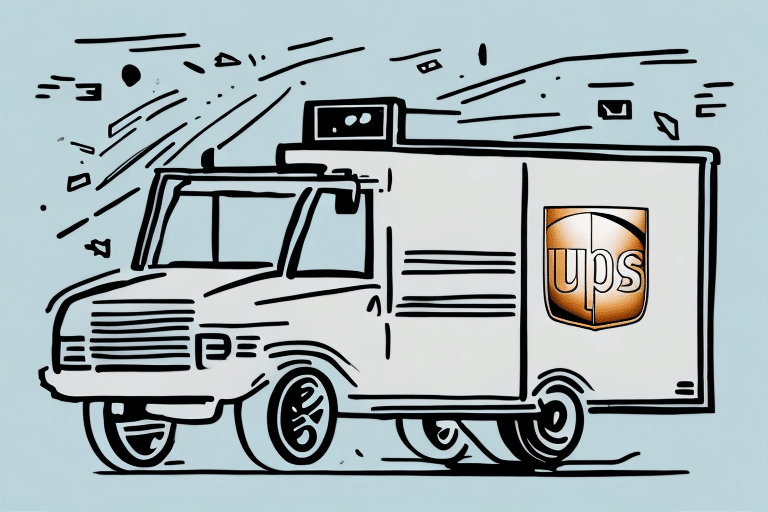Ensuring Optimal Performance with UPS Worldship Updates
As a business owner, managing software updates can be a challenging task, especially when relying on critical tools like UPS Worldship. In this article, we explore whether UPS Worldship automatically updates itself, the importance of regular updates, and best practices to keep your shipping processes running smoothly.
The Importance of Regular Updates in Shipping Software
Shipping software, such as UPS Worldship, requires regular updates to maintain efficiency, security, and compatibility with evolving technologies. According to a Statista report, businesses that consistently update their software experience a 30% reduction in security incidents.
Regular updates ensure that new features are available, performance is optimized, and vulnerabilities are patched. Ignoring updates can lead to slow performance, operational errors, delayed shipments, and potential loss of revenue. Moreover, keeping software current helps businesses stay competitive by leveraging the latest advancements in shipping technology.
Understanding the Update Process in UPS Worldship
Automatic vs. Manual Updates
UPS Worldship offers both automatic and manual update options. By default, automatic updates are scheduled to occur every Wednesday night, ensuring that the software receives the latest enhancements and security patches without user intervention. However, users can opt for manual updates if they prefer more control over the update timing.
Backing Up Data Before Updates
Before initiating any update, it's crucial to back up essential data, including shipping records, customer information, and user preferences. UPS Worldship provides a Backup and Restore feature to facilitate this process. Regular backups prevent data loss or corruption during updates, ensuring business continuity.
Managing Updates in UPS Worldship
Checking for Updates
To manually check for updates in UPS Worldship, follow these steps:
- Open UPS Worldship.
- Navigate to the Help tab.
- Select About UPS Worldship.
- Click on Check for Updates.
It's advisable to perform this check at least once a month or whenever you encounter issues with the software.
Disabling Automatic Updates
If you prefer to manage updates manually, you can disable automatic updates:
- Open UPS Worldship and go to the Help tab.
- Select About UPS Worldship.
- Click on Settings.
- Uncheck the box labeled Enable Automatic Updates.
Note that disabling automatic updates may expose your system to security risks. Ensure you manually check for updates regularly to maintain software integrity.
Updating Multiple Computers
For businesses operating multiple workstations, updating UPS Worldship across all devices can be streamlined:
- Ensure all computers are connected to the same network.
- Perform the update on one computer by following the manual update steps.
- Select the option to propagate the update to connected devices automatically.
- If automatic propagation isn't possible, manually install the update on each machine.
Always back up data on all devices before proceeding with updates.
Common Issues and Troubleshooting
Issues with Automatic Updates
While automatic updates offer convenience, users may encounter issues such as:
- Update processes interfering with active shipping operations.
- Failed updates due to slow internet connections.
- Compatibility conflicts with other installed software.
Addressing these issues promptly ensures minimal disruption to your shipping workflow.
Troubleshooting Update Problems
If you experience problems during the update process, consider the following steps:
- Verify your internet connection stability and speed.
- Restart UPS Worldship and your computer, then attempt the update again.
- Clear cache and cookies from your web browser to eliminate corrupted data.
- Ensure your system meets the minimum system requirements for the latest version.
- Contact UPS Technical Support if issues persist.
Following these steps can help resolve most update-related problems efficiently.
Benefits of Keeping UPS Worldship Updated
Enabling automatic updates in UPS Worldship offers several advantages:
- Enhanced Security: Regular updates patch vulnerabilities, protecting your business from cyber threats.
- New Features: Access the latest tools and functionalities that improve shipment processing and customer service.
- Improved Performance: Updates optimize software performance, reducing errors and increasing efficiency.
- Cost Savings: Efficient shipping processes can lead to reduced operational costs and better resource management.
According to a Gartner report, companies that maintain regular software updates experience a significant decrease in security incidents and operational disruptions.
Best Practices for Updating Shipping Software
To ensure UPS Worldship operates seamlessly, adhere to the following best practices:
- Enable Automatic Updates: Allow the software to update automatically to receive timely improvements and security patches.
- Regular Manual Checks: Complement automatic updates with periodic manual checks to verify the installation of the latest updates.
- Data Backup: Always back up critical data before initiating updates to prevent potential loss.
- Monitor Update Impacts: After an update, assess its impact on your workflows and address any issues promptly.
- Stay Informed: Keep abreast of UPS Worldship release notes and updates to understand new features and changes.
Implementing these practices ensures that your shipping software remains reliable, secure, and efficient.
Conclusion
Keeping UPS Worldship updated is essential for maintaining efficient and secure shipping operations. Whether you choose automatic or manual updates, regular maintenance ensures that your software benefits from the latest features, security enhancements, and performance optimizations. By following best practices and promptly addressing any update-related issues, your business can achieve smooth and uninterrupted shipping processes, ultimately enhancing customer satisfaction and business growth.
Remember, proactive software management not only safeguards your operations but also positions your business to leverage technological advancements effectively. Stay updated to stay ahead in the competitive shipping industry.