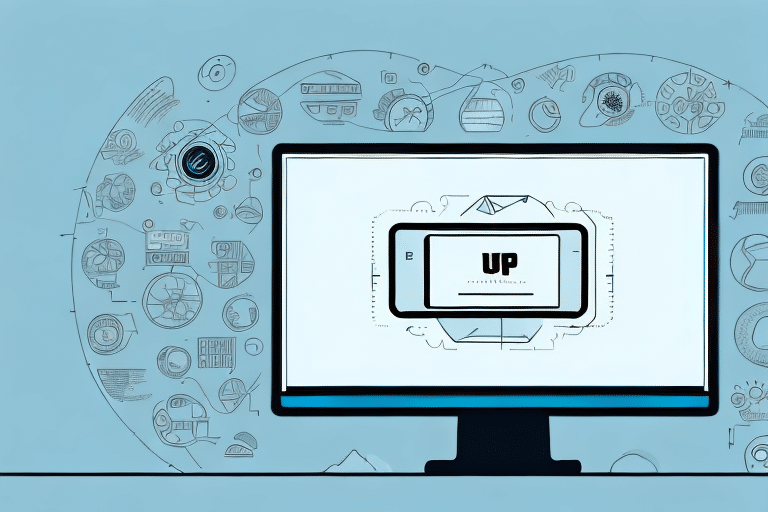Optimizing UPS WorldShip Screen Sizes for Enhanced Shipping Efficiency
As businesses grow and expand, the need for a streamlined and efficient shipping process becomes increasingly crucial. In a world where timely delivery is critical to customer satisfaction and business success, utilizing a tool like UPS WorldShip can make all the difference. However, standard screen sizes on this software may not always be suitable, especially when working on newer operating systems like Windows 10 or Windows 11. This article explores the importance of adjusting screen sizes in UPS WorldShip and provides a comprehensive guide on how to optimize your interface. Additionally, we offer valuable tips to help you manage your account information and shipment data effectively.
Importance of Customizing UPS WorldShip Screen Sizes
A well-organized user interface in UPS WorldShip is essential for a seamless shipping process from start to finish. One of the significant challenges businesses encounter is the default screen resolution. The standard resolution may not align with your specific business needs, leading to difficulties in fitting all necessary information within a single window. This can result in delays and errors, ultimately affecting your shipping efficiency.
Adjusting screen sizes helps:
- Improve Readability: Enhance the clarity of information displayed.
- Reduce Clutter: Streamline the interface by displaying only relevant data.
- Boost Performance: Optimize operational speed, increasing accuracy and efficiency.
Proper screen size adjustments ensure that your shipping process runs smoothly, saving both time and money.
Step-by-Step Guide to Changing UPS WorldShip Screen Sizes
Follow these steps to adjust the screen sizes in UPS WorldShip:
- Open UPS WorldShip and navigate to the "Edit" menu on the top toolbar.
- Select "Settings" and then click on the "Display" tab.
- Choose your preferred resolution from the drop-down menu. Opt to allow the program to resize its interface automatically.
- Click "Apply" and restart UPS WorldShip to implement the changes.
It is advisable to test different screen sizes to determine which one best fits your business requirements. Smaller screens might require more scrolling, while larger screens can display more information at once but may appear stretched.
Customizing Your UPS WorldShip Interface for Maximum Efficiency
Modifying Layouts to Fit Business Needs
Customize your UPS WorldShip interface by adding or removing fields according to your business needs:
- Go to the "Edit" menu and select "Modify Layout."
- Drag and drop the fields you need and hide the ones that are redundant.
Creating Custom Labels for Branding and Organization
Enhance your package labeling by creating custom templates:
- Navigate to the "Label" section and select "Custom Labels."
- Create a template that includes your company logo, package information, and other relevant details.
Custom labels not only add a professional touch but also improve organization and tracking.
Managing Shipment Data Effectively in UPS WorldShip
Downloading and Scheduling Shipment Reports
Accessing and downloading shipment data is vital for efficient operations:
- Click on "Reports" in the top menu bar.
- Select the desired report type from the drop-down menu.
- Enter necessary parameters in the pop-up window.
- Choose the download location and click "Create Report."
To save time, schedule reports to be generated and downloaded automatically at specific intervals:
- Select the "Schedule" option after specifying report parameters.
- Set the desired frequency and time for report generation.
Analyzing and Sorting Shipment Data
Analyze shipment data to identify patterns and optimize your shipping strategy:
- Navigate to the "History" tab.
- Specify the date range for analysis.
- Use the "Sort By" feature to organize data by criteria such as date, shipment type, weight, or destination.
Export the sorted data to spreadsheet programs like Microsoft Excel or Google Sheets for in-depth analysis and visualization.
Troubleshooting Common Issues with Screen Size Adjustments
Resolving Display Problems
- Small Text and Fields: Increase the screen resolution.
- Missing Menu Bar: Enable the menu bar by navigating to "Options" > "User Preferences" > "Show Menu Bar."
- Settings Not Saved: Run UPS WorldShip as an administrator.
Handling Image Distortion and Layout Issues
Ensure images and graphics maintain clarity by using high-resolution files optimized for your chosen screen size. If layout issues persist, consider using responsive design techniques such as percentage-based widths and flexible layouts to adapt content to various screen sizes.
Best Practices for Managing Account Information in UPS WorldShip
- Assign User Permissions: Grant access based on job roles and responsibilities.
- Implement Strong Passwords: Use complex passwords and update them regularly.
- Limit Information Access: Restrict access to only necessary data and ensure users log out when not in use.
- Conduct Regular Audits: Train staff on data privacy and security, and perform audits to identify vulnerabilities.
Additionally, keep your UPS WorldShip software updated with the latest security patches and consider enabling two-factor authentication for enhanced security.
Enhancing Efficiency with UPS WorldShip Features
- Import Address Book: Save time by importing frequently used addresses.
- Ship to My UPS: Automatically direct orders to predefined locations.
- Auto-Populate Fields: Configure settings to automatically fill in frequently used information.
Use these features to streamline your shipping processes, reduce errors, and focus on other critical aspects of your business operations.
Integrating UPS WorldShip with Other Business Tools
- eCommerce Platforms: Seamlessly connect UPS WorldShip with your online store for efficient order processing.
- Inventory Management Software: Integrate to reduce errors and enhance handling times.
- Financial Software: Link with accounting tools for automated billing and streamlined payments.
Integrating UPS WorldShip with other business tools ensures a cohesive and efficient shipping experience, minimizing manual data entry and reducing the likelihood of errors.
Ensuring Data Security and Privacy in UPS WorldShip
- Use Firewalls and Antivirus Software: Protect your system against cybersecurity threats.
- Encrypt Sensitive Information: Implement strong encryption methods to safeguard data.
- Regular Data Backups: Prevent data loss by regularly backing up your shipment data.
- Secure Data Transmission: Utilize VPNs or secure FTP protocols when exchanging data across networks.
Maintaining robust data security practices in UPS WorldShip is essential to protect sensitive information and ensure compliance with data privacy regulations.
Conclusion
Utilizing UPS WorldShip can significantly enhance your business's shipping efficiency. By customizing screen sizes, managing shipment data effectively, and integrating with other business tools, you can optimize your shipping processes. Additionally, adhering to best practices for account management and data security ensures that your operations remain smooth and secure. Implement the strategies outlined in this article to handle your account information and shipment data with ease, troubleshoot common issues, and provide a seamless experience for your customers.