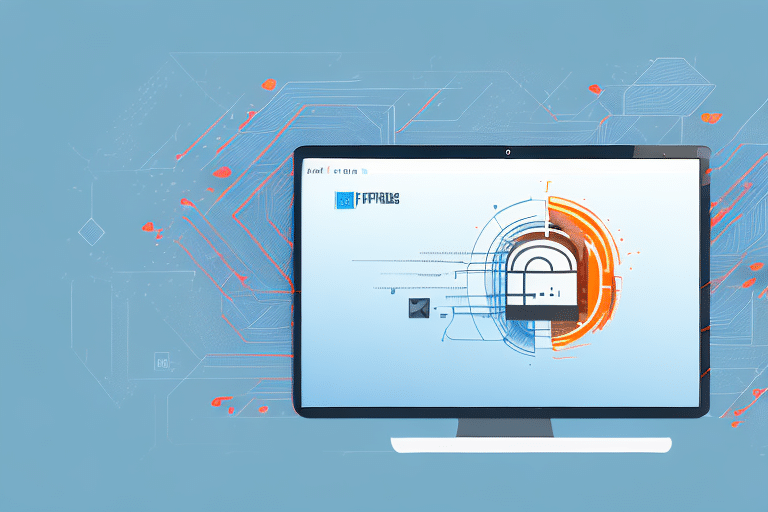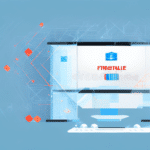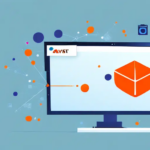The Importance of Firewalls in Protecting FedEx Ship Manager
In today's digital landscape, cyber threats are continuously evolving, making robust cybersecurity measures essential for businesses. Firewalls serve as the frontline defense to protect your computer networks and sensitive data from unauthorized access and malicious attacks. This is particularly crucial for businesses utilizing FedEx Ship Manager to handle shipping operations efficiently and securely.
Understanding Different Types of Firewalls
Hardware Firewalls
Hardware firewalls are physical devices installed between your network and the internet. They provide a barrier that filters incoming and outgoing traffic based on security rules, offering robust protection against external threats.
Software Firewalls
Software firewalls are programs installed on individual computers. They monitor and control network traffic to and from the device, allowing for customized security settings tailored to specific applications like FedEx Ship Manager.
Cloud-Based Firewalls
With the increasing adoption of cloud services, cloud-based firewalls have become popular. These firewalls are hosted in the cloud and can be managed remotely, providing scalable and flexible security solutions for businesses.
According to a [2023 report by Cybersecurity Ventures](https://cybersecurityventures.com/cybersecurity-market-report-2023/), the global firewall market is projected to grow significantly, highlighting the increasing importance of these security tools in safeguarding business operations.
Configuring Firewalls for FedEx Ship Manager
Configuring Windows Firewall
For users operating on Windows, configuring the built-in firewall is straightforward:
- Open the Control Panel and navigate to System and Security.
- Click on Windows Defender Firewall.
- Select Allow an app or feature through Windows Defender Firewall from the sidebar.
- Click Change settings, then Allow another app.
- Browse to locate the FedEx Ship Manager executable file, add it, and confirm by clicking OK.
Ensure that these settings are applied to all user accounts if multiple users are operating on the same system.
Configuring Mac Firewall
For Mac users, the process involves:
- Open System Preferences and select Security & Privacy.
- Navigate to the Firewall tab and unlock the settings by clicking the padlock icon.
- Click the + button to add a new application.
- Select the FedEx Ship Manager from the Applications folder and choose Allow incoming connections.
Regularly updating your macOS ensures that the firewall remains effective against the latest threats.
Managing Firewall Exceptions for FedEx Ship Manager
At times, firewalls may inadvertently block essential connections for FedEx Ship Manager. To resolve this:
- Access your firewall settings and locate the option to add exceptions.
- Add the FedEx Ship Manager executable file to the list of allowed applications.
- Alternatively, specify the required IP addresses or domain names used by FedEx Ship Manager.
Be cautious when adding exceptions to maintain network security. For specific IP addresses or domains, refer to the official [FedEx support resources](https://www.fedex.com/en-us/help.html) or contact their support team.
Troubleshooting Firewall Issues with FedEx Ship Manager
If you encounter connectivity issues with FedEx Ship Manager, consider the following steps:
- Verify that FedEx Ship Manager is listed as an allowed application in your firewall settings.
- Temporarily disable the firewall to determine if it's the source of the problem. If connectivity is restored, review your firewall configuration.
- Ensure that necessary ports are open. Refer to [FedEx's technical guidelines](https://www.fedex.com/en-us/technical-support.html) for port information.
- Check your internet connection and reset your modem or router if needed.
- Ensure that your operating system and antivirus software are up to date to prevent compatibility issues.
Best Practices for Firewall Configuration and Maintenance
Adhering to best practices ensures sustained security:
- Regular Updates: Keep your firewall software updated to protect against the latest threats.
- Review Firewall Rules: Periodically assess and adjust your firewall rules to balance security and functionality.
- Enable Logging: Monitor firewall logs to detect and respond to suspicious activities promptly.
- Multi-Layered Security: Complement your firewall with antivirus software and intrusion detection systems for enhanced protection.
- Employee Training: Educate staff about cybersecurity best practices to prevent inadvertent breaches.
According to the [National Institute of Standards and Technology (NIST)](https://www.nist.gov/topics/cybersecurity-framework), a comprehensive approach to cybersecurity involves multiple layers of defense to mitigate risks effectively.
Conclusion: Enhancing Security for Your Shipping Operations
Implementing and properly configuring firewalls is essential to protect your business's shipping operations through FedEx Ship Manager. By following the guidelines outlined in this article, you can establish a secure environment that safeguards your data and ensures seamless shipping processes.
Stay vigilant by regularly updating your firewall settings and adopting additional security measures. A proactive approach to cybersecurity not only protects your business from potential threats but also builds trust with your customers by ensuring that their sensitive information is handled securely.