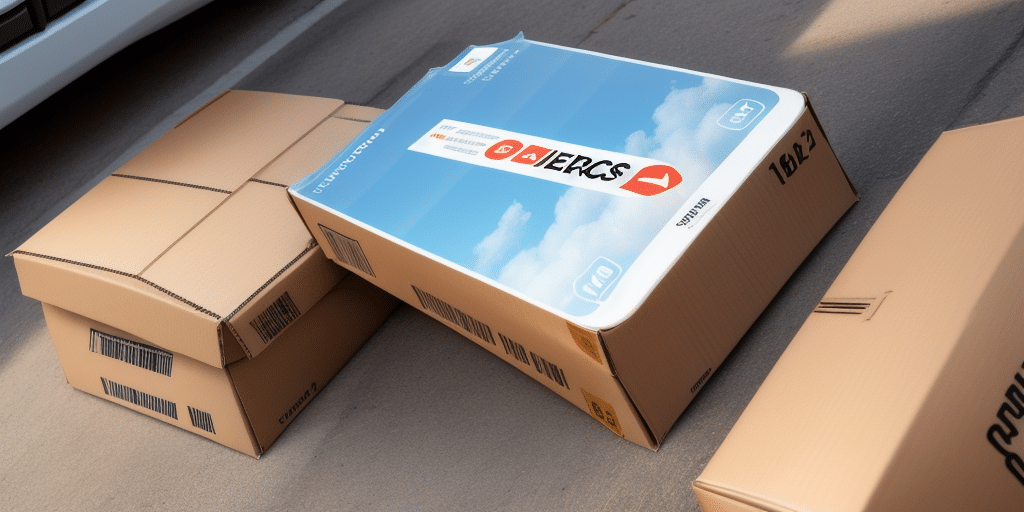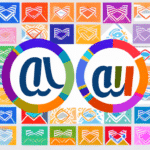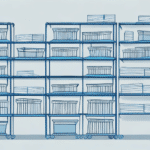How to Get UPS Worldship to Send Confirmation to Multiple Emails
In today’s fast-paced business environment, efficient and accurate shipping is crucial for maintaining operational efficiency and ensuring customer satisfaction. UPS Worldship is a widely used shipping platform that offers businesses a centralized system to manage their shipping needs. Customizing features within UPS Worldship, such as sending confirmation emails to multiple recipients, can further enhance your shipping operations. This article provides a comprehensive guide on how to configure UPS Worldship to send confirmation emails to multiple addresses, ensuring all relevant parties are informed and your shipping process runs smoothly.
Why Sending Confirmation Emails to Multiple Addresses is Important
Confirmation emails play a vital role in the shipping process, offering reassurance to both buyers and sellers that packages have been dispatched and received correctly. These emails serve as official documentation of transactions, which is essential for accounting and record-keeping. By sending confirmation emails to multiple recipients, businesses can:
- Enhance Communication: Ensure that all relevant departments, such as sales, accounting, and customer service, are promptly informed about shipments.
- Prevent Misunderstandings: Reduce the risk of miscommunication by keeping all stakeholders updated.
- Improve Issue Resolution: Facilitate quicker resolution of any delivery issues by having multiple points of contact.
According to a 2023 study by Statista, businesses that implement multi-recipient confirmation emails report a 20% increase in operational efficiency and a 15% reduction in shipping-related issues.
Understanding the UPS Worldship System
UPS Worldship is a comprehensive shipping software designed to help businesses manage their shipping operations from a single platform. Key features include:
- Shipment Management: Import shipment data, create labels, and schedule pickups efficiently.
- Real-Time Tracking: Monitor package status in real-time, providing up-to-date information on deliveries.
- System Integration: Seamlessly integrates with other business systems like accounting software and inventory management, streamlining operations and minimizing data entry errors.
- Flexible Shipping Options: Offers various shipping methods, including ground, air, and international, allowing businesses to choose the most cost-effective and timely option for their needs.
For more detailed information on UPS Worldship’s features, refer to the official UPS Worldship page.
Setting Up Confirmation Emails in UPS Worldship
Step-by-Step Guide
Configuring UPS Worldship to send confirmation emails to multiple recipients involves a straightforward process:
- Open UPS Worldship: Launch the UPS Worldship application and navigate to the Shipping tab.
- Access Preferences: Click on Preferences and select Notifications from the dropdown menu.
- Enable Email Notifications: Turn on email notifications and enter the email addresses of all intended recipients.
- Customize Email Content: Click on the Edit Message button to personalize the email. You can add your company logo, a personalized message, and include pertinent details such as tracking numbers and delivery dates.
- Set Up Automatic Notifications: Configure notifications for specific events, such as when a package is out for delivery or has been delivered. Define the criteria for each notification type to ensure timely updates.
Adding Multiple Email Addresses
To add multiple email addresses to your UPS Worldship account:
- Log In: Access your UPS Worldship account and navigate to the Settings section.
- Navigate to Notifications: Under Notifications, click on Add Email Address and input the desired email addresses.
- Save Changes: Ensure all email addresses are correctly entered and save your changes to activate multi-recipient notifications.
By adding multiple email addresses, businesses can ensure that all relevant departments and team members receive timely updates about shipments, enhancing overall operational efficiency.
Customizing Your Confirmation Emails
Personalizing confirmation emails can significantly improve brand recognition and customer experience. Follow these steps to customize your confirmation emails in UPS Worldship:
- Access Notifications Settings: Open the Notifications settings within UPS Worldship.
- Create or Edit Templates: Select Create New Template or Edit Template to modify existing templates.
- Add Branding Elements: Incorporate your company logo and personalize the message to reflect your brand’s voice.
- Include Dynamic Fields: Utilize the Insert Field option to add dynamic information such as the recipient’s name, order number, and tracking details.
- Customize Subject Lines: Tailor the subject line to include relevant information, making it easier for recipients to identify the email’s purpose.
Customizing emails not only enhances professionalism but also fosters a stronger connection with customers, leading to increased satisfaction and loyalty.
Troubleshooting and Best Practices
Troubleshooting Common Issues
While setting up multiple email confirmations in UPS Worldship is generally straightforward, you may encounter common issues. Here are some troubleshooting tips:
- Verify Email Addresses: Ensure all email addresses are entered correctly without typos.
- Check Spam/Junk Folders: Sometimes, confirmation emails might be mistakenly filtered into spam or junk folders.
- Review Email Server Settings: Ensure that your email server is not blocking emails from UPS Worldship.
- Examine Email Server Logs: Check the server logs for any errors or issues that might prevent email delivery.
If issues persist after following these steps, contact UPS Worldship customer support for further assistance.
Best Practices for Managing and Organizing Confirmation Emails
Effective management of confirmation emails can enhance organization and accessibility:
- Create Dedicated Folders: Set up specific folders in your email client for confirmation emails and configure rules to automatically sort incoming messages.
- Implement Naming Conventions: Use consistent naming conventions for subject lines, such as including order numbers and dates, to facilitate easy searching and identification.
- Regular Backups: Establish a routine for backing up your confirmation email folders to cloud storage or external drives to prevent data loss.
Adhering to these best practices ensures that important shipping information is organized, easily accessible, and securely stored.
Integrating UPS Worldship with Other Shipping Platforms
For businesses utilizing multiple shipping platforms, integrating them with UPS Worldship can centralize shipping operations and enhance efficiency. Here’s how to achieve this integration:
- Assess Integration Requirements: Review the specific requirements and compatibility of each shipping platform you use.
- Follow Platform-Specific Guidelines: Adhere to the integration procedures outlined by each platform to ensure seamless connectivity with UPS Worldship.
- Conduct Thorough Testing: After integration, test the connections to verify that multiple email confirmations are being sent correctly across all platforms.
Integrating multiple shipping platforms ensures streamlined operations and consistent communication across various channels.
Benefits of Using Multiple Email Confirmations in Your Shipping Process
Implementing multiple email confirmations offers several advantages:
- Enhanced Communication: Keeps all relevant parties informed, fostering better internal coordination and customer interaction.
- Reduced Errors: Minimizes the chances of miscommunication or oversight in the shipping process.
- Efficient Issue Resolution: Facilitates quicker identification and resolution of delivery issues by notifying multiple contacts.
- Increased Trust and Credibility: Demonstrates reliability and professionalism to customers, enhancing brand reputation.
These benefits collectively contribute to a more efficient and trustworthy shipping process, ultimately driving higher customer satisfaction and loyalty.
Conclusion
Sending confirmation emails to multiple recipients through UPS Worldship is a strategic feature that enhances the efficiency and accuracy of your shipping operations. By following the outlined steps and best practices, businesses can ensure that all relevant parties receive timely updates, reducing the likelihood of misunderstandings and delays. Additionally, customized and well-managed confirmation emails contribute to improved customer trust and satisfaction, fostering long-term business growth. Implementing these strategies will not only streamline your shipping process but also bolster your brand’s credibility and customer relationships.