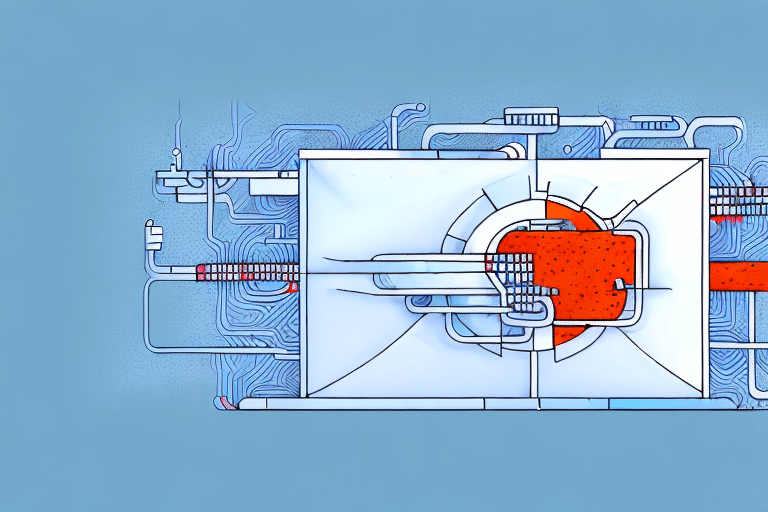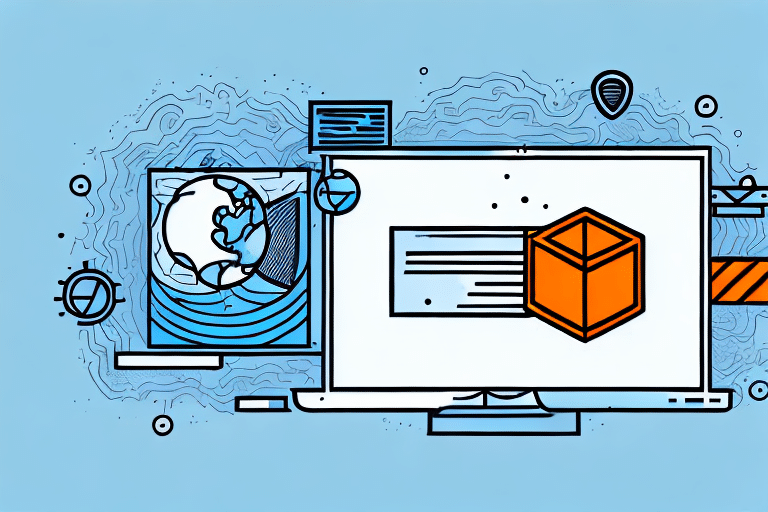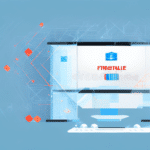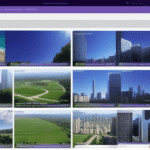Introduction to Firewall Configuration for FedEx Ship Manager
Experiencing connectivity issues with FedEx Ship Manager can disrupt your shipping operations and impact your business’s efficiency. A common culprit behind these issues is incorrect firewall settings. This guide provides an in-depth analysis of firewall configurations, focusing on UDP and TCP ports, to help ensure seamless integration with FedEx Ship Manager.
Understanding Firewalls and Network Protocols
What is a Firewall and Why is it Important for FedEx Ship Manager?
A firewall acts as a security barrier between your internal network and external threats from the internet. It monitors and controls incoming and outgoing network traffic based on predetermined security rules. For applications like FedEx Ship Manager, correctly configuring firewall settings is crucial to allow necessary communications while safeguarding your network against unauthorized access.
Firewalls can be hardware-based or software-based, each offering different levels of protection and control. Proper firewall configuration helps prevent data breaches, malware infections, and other cyber threats that could compromise sensitive shipping information.
The Difference Between UDP and TCP Protocols
Understanding the distinction between UDP (User Datagram Protocol) and TCP (Transmission Control Protocol) is essential for configuring your firewall effectively:
- TCP: A connection-oriented protocol that ensures reliable data transmission through error checking and acknowledgment of received packets. It is widely used for applications where data integrity is paramount.
- UDP: A connectionless protocol that allows faster data transmission with minimal overhead. It is typically used for streaming services where speed is more critical than absolute reliability.
For FedEx Ship Manager, using TCP ensures that all shipping data is accurately transmitted, reducing the risk of data loss or corruption.
Configuring Firewall Ports for FedEx Ship Manager
Required Ports for FedEx Ship Manager
FedEx Ship Manager relies on specific ports to communicate effectively with FedEx servers. Ensuring these ports are open in your firewall is essential for uninterrupted service:
- UDP Ports: 17000-17003
- TCP Ports: 80, 443, 50000-50499, 29000-29999
Blocking any of these ports can prevent FedEx Ship Manager from accessing necessary services, leading to connectivity issues.
Configuring UDP and TCP Ports
To allow FedEx Ship Manager to function correctly, you need to open the required UDP and TCP ports in your firewall:
- Access your firewall settings through the administrative panel.
- Navigate to the port forwarding or firewall rules section.
- Add new rules to open the specified UDP and TCP ports listed above.
- Ensure that the rules are applied to the correct network interfaces and IP addresses.
- Save the settings and restart the firewall if necessary.
For detailed instructions tailored to your specific firewall model, refer to the Cisco Firewall Configuration Guide.
Best Practices for Firewall Configuration
- Whitelist Specific Ports: Only open the necessary ports required by FedEx Ship Manager to minimize potential security vulnerabilities.
- Use Strong Protocols: Prefer TCP over UDP for critical data transmission to ensure reliability and data integrity.
- Regularly Update Firewall Rules: Periodically review and update your firewall settings to adapt to any changes in your network or FedEx Ship Manager requirements.
- Restrict Access: Limit access to opened ports to trusted IP addresses associated with FedEx servers.
Troubleshooting Firewall Issues with FedEx Ship Manager
Common Firewall Issues and Solutions
Several common firewall-related problems can affect FedEx Ship Manager’s performance:
- Blocked Ports: Ensure that all required ports are open and correctly configured.
- Incorrect Protocol Settings: Verify that the appropriate protocols (UDP or TCP) are selected for each port.
- Behavior-Based Blocking: Some firewalls may misinterpret Ship Manager traffic as suspicious and block it. Adjust the firewall’s sensitivity settings if necessary.
- Deep Packet Inspection Issues: Advanced inspection features can interfere with data transmission. Consider disabling deep packet inspection for Ship Manager traffic.
Step-by-Step Troubleshooting Guide
- Verify Firewall Settings: Double-check that all required ports are open and correctly configured.
- Test Connectivity: Temporarily disable the firewall to determine if it is the source of the issue. If connectivity is restored, the firewall settings need adjustment.
- Update Ship Manager: Ensure you are using the latest version of FedEx Ship Manager, as updates may include fixes for connectivity issues.
- Check Network Stability: Confirm that your internet connection is stable and meets the necessary speed requirements.
- Consult FedEx Support: If issues persist, reach out to FedEx Customer Support for further assistance.
Enhancing Network Security While Using FedEx Ship Manager
Network Security Best Practices
Maintaining a secure network environment is essential when using FedEx Ship Manager. Implement the following security measures:
- Use Robust Antivirus Software: Protect your systems from malware and other threats with reliable antivirus solutions.
- Regular Network Scanning: Conduct routine scans to identify and address potential vulnerabilities.
- Strong Authentication Practices: Utilize complex passwords and multi-factor authentication to secure access to FedEx Ship Manager.
- Regular Data Backups: Ensure that all shipping data is backed up regularly to prevent data loss in case of an incident.
Limiting Access and Monitoring
Restrict access to FedEx Ship Manager to authorized personnel only. Implement role-based access controls to ensure that users have the minimum necessary permissions. Additionally, regularly monitor network traffic and firewall logs to detect and respond to any suspicious activities promptly.
For comprehensive guidelines on network security, refer to the NIST Cybersecurity Framework.
The Impact of Firewall Settings on Shipping Operations
Incorrect firewall configurations can severely disrupt your shipping processes with FedEx Ship Manager. Blocked ports can prevent the application from fetching real-time shipping rates, tracking information, and updating shipment statuses. This can lead to delays, missed deadlines, and potential financial losses. Ensuring that your firewall is correctly configured promotes efficient and reliable shipping operations, enhancing overall business performance.
Conclusion
Properly configuring firewall ports and protocols is vital for the seamless operation of FedEx Ship Manager. By following the best practices outlined in this guide, you can ensure secure and efficient communication between your network and FedEx servers. Regularly updating your firewall settings, monitoring network traffic, and adhering to robust security measures will help maintain uninterrupted shipping operations and protect your business from potential cyber threats. Stay informed about the latest updates and consult authoritative resources to keep your firewall configurations optimized and secure.