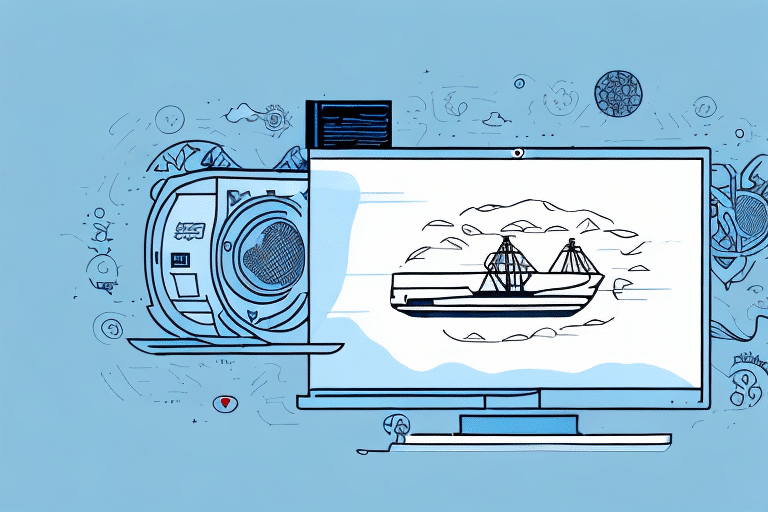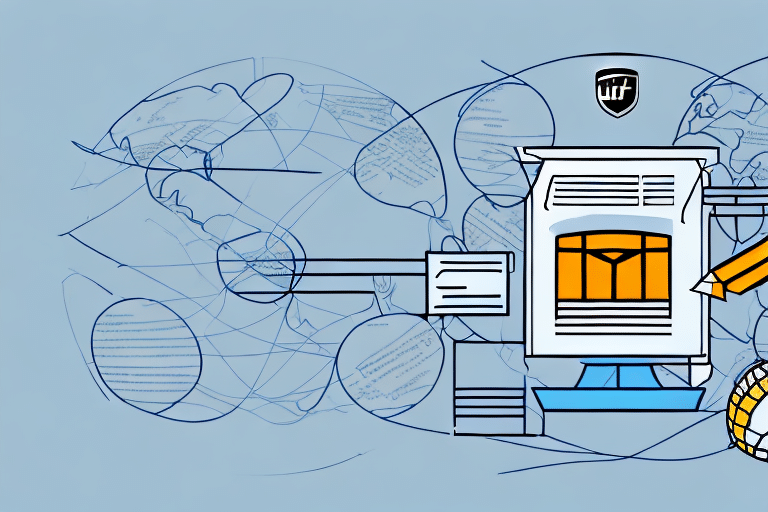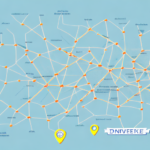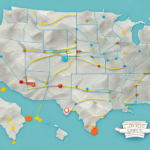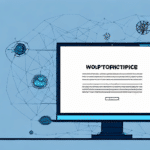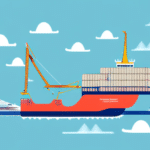Optimizing the Ship From Address in UPS WorldShip for Enhanced Shipping Efficiency
Accurate shipping information is paramount for businesses relying on UPS WorldShip to handle their logistics. The "Ship From" address serves as the origin point for all your shipments, influencing delivery accuracy, shipping costs, and customer satisfaction. This comprehensive guide delves into the significance of maintaining an accurate "Ship From" address, provides a step-by-step process for editing it in UPS WorldShip, and offers best practices to ensure seamless shipping operations.
Why a Correct Ship From Address Matters
Ensuring Timely Deliveries
The "Ship From" address dictates the routing of your packages. Incorrect or outdated addresses can lead to delayed or misrouted shipments, resulting in dissatisfied customers and potential financial losses. According to the UPS Knowledge Center, ensuring accurate address information is crucial for timely deliveries and efficient logistics management.
Reducing Shipping Costs
Mistakes in the "Ship From" address can incur additional shipping fees. UPS may impose surcharges for rerouting packages, which can accumulate, especially for businesses with high shipping volumes. Maintaining accurate address information helps in minimizing these unexpected costs.
Enhancing Customer Satisfaction
A correct "Ship From" address ensures that customers receive their orders without unnecessary delays or complications. This reliability fosters trust and encourages repeat business, which is essential for long-term success.
Common Issues with the Ship From Address in UPS WorldShip
Incorrect or Outdated Information
One of the most frequent problems is using an outdated or incorrect "Ship From" address. This can occur due to office relocations, changes in warehouse locations, or simple data entry errors.
Submitting Shipment Information Errors
Errors during the submission process, such as typos or missing fields, can disrupt the shipping process. These mistakes often result in delays or incorrect routing of packages.
Managing Multiple Shipping Locations
Businesses operating from multiple locations or warehouses may struggle to maintain accurate "Ship From" addresses for each site, leading to confusion and logistical inefficiencies.
Step-by-Step Guide to Editing the Ship From Address in UPS WorldShip
Accessing the Shipper Editor
- Open UPS WorldShip on your computer.
- Navigate to the Shipper Editor located in the main menu.
Selecting or Creating a Shipper Number
- Select the existing shipper number you wish to edit, or create a new one if necessary.
Updating Address Fields
- Edit the "Ship From" address fields, ensuring all information is current and accurate.
- Include essential details such as tax ID or export license numbers to comply with local and international shipping regulations.
Saving and Verifying Changes
- Save the updated information.
- Verify the changes to ensure that the new address is correctly reflected in the system.
For businesses with multiple shipping locations, create separate shipper numbers for each address to maintain clear and organized shipping records.
Best Practices for Ensuring Accuracy in Your Ship From Address
- Regular Reviews: Periodically review and update your "Ship From" address, especially after moving or making significant changes to your business operations.
- Include Detailed Instructions: Add any special instructions or requirements within the address fields to facilitate proper handling and routing of shipments.
- Double-Check Information: Always verify the address details before finalizing shipments to prevent errors and delays.
Customizing Ship From Addresses for Multiple Locations
Maintaining Separate Shipper Numbers
For businesses operating from multiple locations, it is essential to assign unique shipper numbers to each site. This ensures that each "Ship From" address is accurately represented and avoids confusion during the shipping process.
Communicating Address Changes
Ensure that any changes to your shipping addresses are promptly communicated to both customers and carriers. This transparency helps in maintaining trust and ensures smooth logistical operations.
Setting Default Ship From Addresses for Various Shipping Scenarios
Defining Shipping Scenarios
Different shipping scenarios, such as ground, overnight, or international shipping, may require different "Ship From" addresses. Defining default addresses for each scenario streamlines the shipping process.
Configuring Default Addresses
- Open UPS WorldShip and go to the Shipper Editor.
- Select the appropriate shipper number for the desired shipping scenario.
- Click the Edit button next to the "Ship From" address field.
- Choose the default address you want to associate with that scenario.
By setting default addresses, you save time and reduce the likelihood of errors when processing different types of shipments.
Troubleshooting Common Issues When Editing Ship From Address
- User Permissions: Ensure you have the necessary permissions within UPS WorldShip to make changes to shipper information.
- Software Updates: Check for and install any available software updates or patches from UPS to resolve potential bugs.
- Restart the Application: Sometimes, simply restarting UPS WorldShip can resolve editing issues.
- Contact UPS Support: If problems persist, reach out to UPS customer support for further assistance.
Addressing these common issues promptly helps maintain the integrity of your shipping operations and minimizes disruptions.
Conclusion
Maintaining an accurate "Ship From" address in UPS WorldShip is fundamental for effective shipping management. By following the steps outlined in this guide and adhering to best practices, businesses can ensure their shipments are processed smoothly, costs are controlled, and customers remain satisfied. Regular reviews and proactive management of shipping information not only enhance operational efficiency but also contribute to a positive brand reputation.
Additionally, consider customizing your shipping labels with your company logo and branding to reinforce brand recognition and present a professional image to your customers.