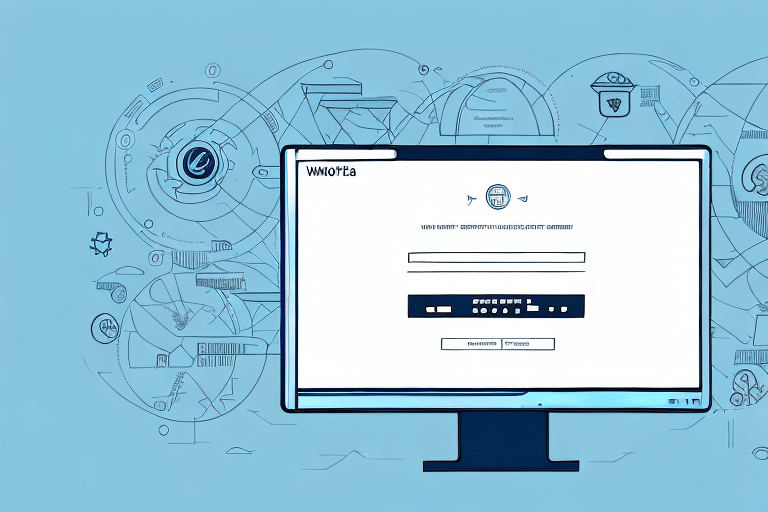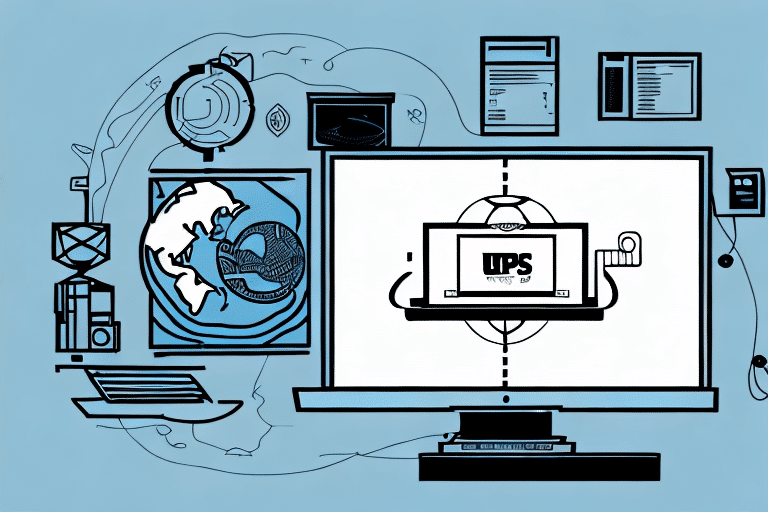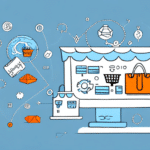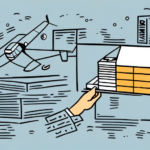Optimizing Your E-Commerce Returns with UPS WorldShip: A Comprehensive Guide
Returns are a crucial component of any e-commerce business's shipping operations. Having a clear and efficient return policy not only enhances customer satisfaction but also streamlines your internal processes. One key element of a seamless return process is providing customers with a return label that is easy to use and track. In this guide, we'll delve into how to leverage UPS WorldShip to create and manage return labels, including converting them to PDF for customer convenience.
Importance of Return Labels in E-Commerce Shipping Operations
Providing return labels to customers simplifies the return process, making it hassle-free for both parties. According to a Statista report, approximately 30% of online purchases in the United States are returned, highlighting the significance of having a reliable returns system.
Enhancing Customer Satisfaction
A smooth return process increases customer trust and loyalty. When customers know they can easily return items, they're more likely to complete purchases with confidence.
Streamlining Internal Operations
Having standardized return labels helps businesses track and manage returned products efficiently, reducing processing time and associated costs.
Tracking and Monitoring Returns
Return labels come with tracking information, allowing businesses to monitor the status of returned items. This visibility helps in managing inventory and addressing any discrepancies promptly.
Benefits of Using UPS WorldShip for Creating Return Labels
UPS WorldShip is a robust shipping software solution designed to streamline shipping and returns processes. Here are some key benefits:
Automation and Customization
UPS WorldShip allows businesses to automate label creation and customize labels to fit branding needs, improving efficiency and brand consistency.
Integration with UPS Services
The software seamlessly integrates with other UPS services like UPS My Choice and UPS CampusShip, providing a unified platform for all shipping needs.
Real-Time Tracking
With UPS WorldShip, businesses can track shipments and returns in real time, ensuring timely delivery and receipt of returned items.
Key Features of UPS WorldShip for Managing Return Labels
UPS WorldShip offers a range of features that facilitate the creation and management of return labels:
- Label Creation: Easily generate return and shipping labels tailored to your business needs.
- PDF Conversion: Convert labels to PDF format for digital distribution via email.
- Batch Processing: Handle multiple shipments simultaneously, saving time and reducing manual errors.
- Customization Options: Add logos, change layouts, and include additional text fields for enhanced branding.
For more detailed information, refer to the UPS WorldShip manual.
Setting Up UPS WorldShip for Creating Return Labels
Installing UPS WorldShip
- Visit the UPS WorldShip download page and download the software.
- Run the installer and follow the on-screen instructions to complete the installation.
- Log in using your UPS account credentials or create a new account if necessary.
Configuring Shipping Preferences
After installation, configure your shipping preferences by adding your business's shipping information and setting default options for labels and shipments.
Compatibility Considerations
UPS WorldShip is designed for Windows operating systems. Mac users may need to use virtualization software like Boot Camp or a virtual machine to run Windows and use UPS WorldShip.
Creating a Return Label with UPS WorldShip: Step-by-Step Guide
Step 1: Launch UPS WorldShip and Select the Return Option
Open the UPS WorldShip application, navigate to the "Return" tab, and choose the appropriate return type based on your needs.
Step 2: Enter Recipient and Sender Information
Input the necessary information for both the customer (sender) and your business (recipient), ensuring accuracy to prevent delivery issues.
Step 3: Define Package Details
Specify the service level, package weight, and dimensions to calculate shipping costs and generate the appropriate label.
Step 4: Customize Label Information
Include reference numbers or any additional services required for the shipment.
Step 5: Generate and Review the Label
After reviewing all entered information for accuracy, click on "Create Label" to generate the return label.
Step 6: Convert the Label to PDF
Use the PDF conversion feature to save the label, allowing you to easily email it to customers.
Step 7: Distribute the Label to Customers
Send the PDF label to customers via email, providing clear instructions on how to print and use the label for returns.
Customizing Your Return Label with UPS WorldShip
Adding Branding Elements
Incorporate your business logo and branding colors into the return label using the "Label Designer" tool within UPS WorldShip.
Including Additional Information
Add text fields for order numbers, customer names, or special instructions to enhance the label's usefulness and personalization.
Saving Custom Templates
Create and save custom label templates to ensure consistency across all return labels, saving time during future label creation.
Troubleshooting Common Issues with UPS WorldShip Return Labels
Incorrect Information on Labels
If labels contain errors, verify all entered data for accuracy, including addresses and package details. Recreate the label if necessary.
Printer Settings Problems
Ensure that your printer is properly configured and compatible with UPS WorldShip. Check printer connectivity and settings if labels are not printing correctly.
Software Connectivity Issues
Address any internet connectivity problems that may hinder UPS WorldShip's functionality. Verify firewall settings and contact UPS support if the issue persists.
Best Practices for Efficient Shipping and Returns with UPS WorldShip
- Regular Software Updates: Keep UPS WorldShip updated to benefit from the latest features and security improvements.
- Accurate Shipping Information: Double-check all shipping information before printing labels to minimize errors and delays.
- Batch Processing: Utilize batch processing features to handle multiple shipments simultaneously, increasing efficiency.
- Consistent Labeling: Use saved templates and consistent branding to maintain a professional image and customer experience.
Following these best practices can lead to smoother operations, reduced errors, and enhanced customer satisfaction.
Comparing UPS WorldShip with Other Shipping Software Options
While there are numerous shipping software solutions available, UPS WorldShip offers unique advantages:
- Comprehensive Features: From label creation to real-time tracking, UPS WorldShip provides a complete suite of tools for shipping and returns management.
- Seamless UPS Integration: As a product of UPS, WorldShip offers deep integration with UPS services, ensuring reliability and efficient support.
- Customization Capabilities: The ability to fully customize labels and workflows makes UPS WorldShip adaptable to various business needs.
In comparison, other software solutions may offer fewer features or require additional integrations to match UPS WorldShip's functionality. Ultimately, the best choice depends on your business's specific requirements, including volume, budget, and desired features.
Conclusion
Implementing UPS WorldShip for managing return labels can significantly improve your e-commerce business's return process. By providing easy-to-use return labels, tracking capabilities, and customization options, UPS WorldShip enhances customer satisfaction and operational efficiency. Adhering to the best practices outlined in this guide will help you maximize the benefits of using UPS WorldShip, ensuring a seamless and professional returns experience for your customers.