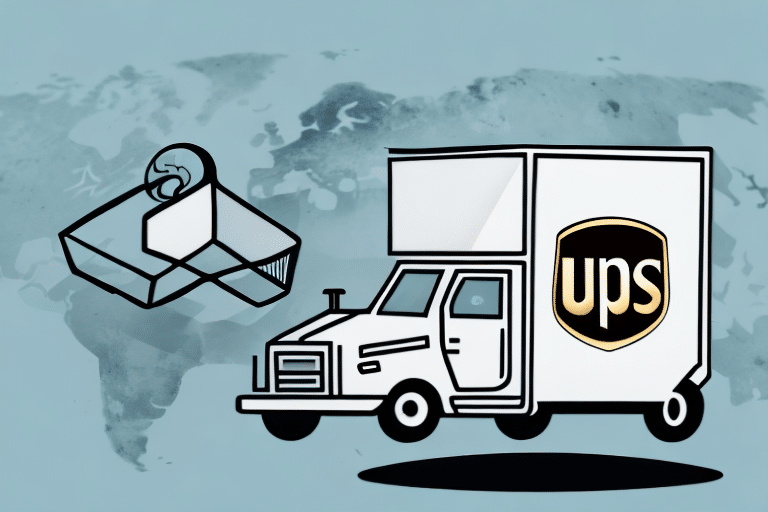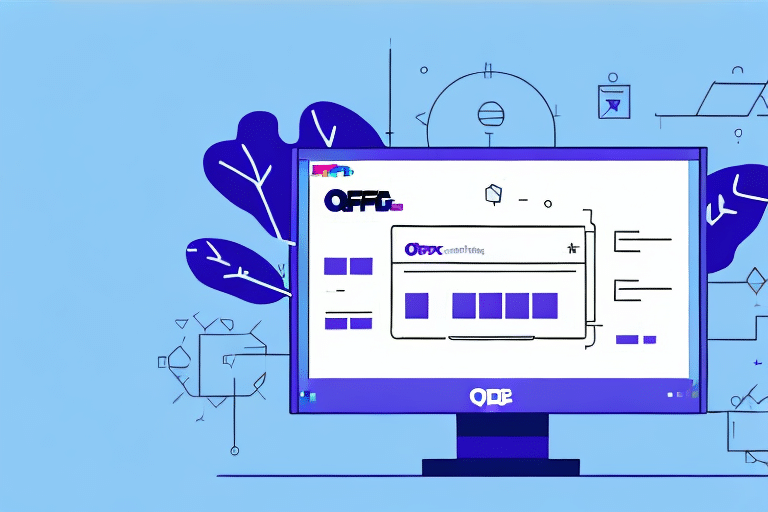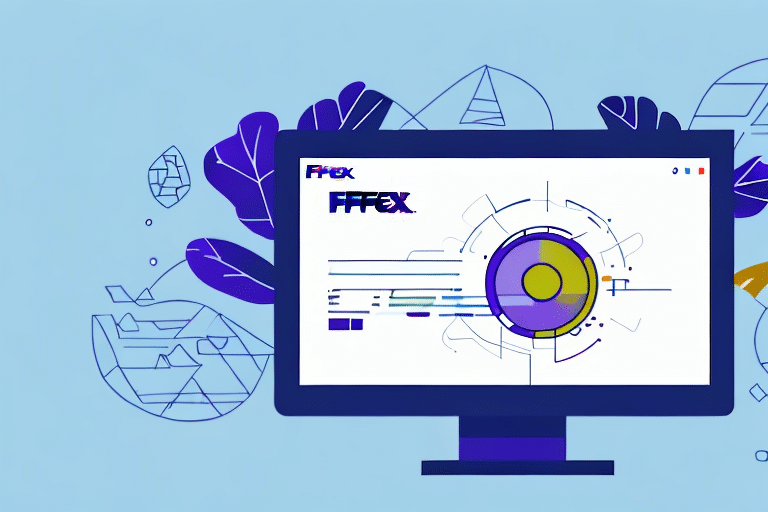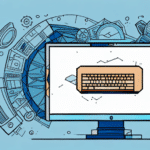Integrating Sage 50 with UPS WorldShip: A Comprehensive Guide
Efficient shipping processes are crucial for businesses dealing with physical products. Integrating Sage 50 accounting software with UPS WorldShip can significantly enhance your shipping operations by increasing productivity and reducing errors. This guide provides a step-by-step approach to setting up a Sage 50 ODBC connection to UPS WorldShip, ensuring seamless functionality between the two applications.
Understanding Sage 50 and UPS WorldShip Integration
What is Sage 50?
Sage 50 is a comprehensive accounting software designed to help organizations manage their financial operations effectively. It offers features such as tracking, managing, and analyzing financial transactions, which are essential for maintaining accurate financial records.
What is UPS WorldShip?
UPS WorldShip is a robust shipping software that enables businesses to process shipments, print labels, and manage shipping logistics efficiently. It integrates with various systems to streamline the shipping process, making it an invaluable tool for businesses of all sizes.
Benefits of Integrating Sage 50 with UPS WorldShip
- Reduced Shipping Errors: Automation minimizes the risk of typos and incorrect information that can lead to shipment delays or lost packages.
- Time Savings: Eliminates the need for manual data entry, allowing your team to focus on other critical tasks.
- Cost Efficiency: Access to real-time shipping rates helps in selecting the most cost-effective shipping options.
- Streamlined Inventory Management: Real-time shipping information aids in efficient stock level management.
- Access to Discounted Rates: UPS offers special rates for frequent shippers, potentially lowering shipping costs.
- Improved Customer Service: Accurate order fulfillment enhances customer satisfaction and loyalty.
Setting Up the Sage 50 ODBC Connection
Step 1: Access the ODBC Data Source Administrator
Begin by opening the ODBC Data Source Administrator on your computer. This tool allows you to create and manage data source names (DSNs) that applications use to connect to databases.
Step 2: Create a New System DSN
- Navigate to the "System DSN" tab and click "Add."
- Select the Sage 50 ODBC driver from the list and click "Finish."
- Configure the data source settings by providing the DSN name, directory path to your Sage 50 data files, and necessary login credentials.
- Test the connection to ensure it's established correctly.
Note: Administrative privileges are required to create an ODBC connection. If you encounter permission issues, contact your IT department for assistance.
Downloading and Installing UPS WorldShip
Step-by-Step Installation
- Visit the official UPS WorldShip download page.
- Download the installation file suitable for your operating system.
- Run the downloaded file and follow the on-screen instructions to complete the installation.
- Restart your computer to finalize the installation process.
Tip: Ensure your system meets the minimum requirements: a Windows OS, at least 4GB of RAM, and a minimum of 2GB of free hard drive space.
Configuring UPS WorldShip with Sage 50
Establishing the Connection
- Open the UPS WorldShip application.
- Navigate to the "Import/Export Data" section within the application.
- Select "ODBC Connection" and enter the Sage 50 ODBC DSN you previously created.
- Map the relevant data fields between Sage 50 and UPS WorldShip to ensure accurate data transfer.
- Save the configuration settings to apply the changes.
After configuring, perform a test shipment in UPS WorldShip to verify that shipment information is correctly transferred to Sage 50. This step ensures that the integration is functioning as intended.
Testing and Validating the Integration
Conducting a Test Shipment
- Open UPS WorldShip and navigate to the shipment creation page.
- Create a test shipment, ensuring that the data is accurately pulled from Sage 50.
- Verify that the shipment information appears correctly in Sage 50.
Reminder: If shipment information does not transfer automatically, recheck the ODBC connection settings, including login credentials and data file paths.
Regular testing of the ODBC connection is recommended to maintain seamless operations and prevent potential disruptions in the shipping process.
Troubleshooting Common Integration Issues
- Outdated Software and Drivers: Ensure both Sage 50 and UPS WorldShip, along with the ODBC drivers, are updated to their latest versions.
- Data Field Mismatch: Verify that data fields are correctly mapped between Sage 50 and UPS WorldShip to prevent data discrepancies.
- Network Connectivity Problems: Check your network settings and firewall configurations to ensure they are not blocking the ODBC connection.
- Incorrect Login Credentials: Double-check the username and password entered during the ODBC setup to ensure they are correct.
For persistent issues, consult the application manuals or reach out to customer support for further assistance.
Optimizing Your Shipping Process
Best Practices for Integration
- Automate Shipping Steps: Automate as many steps as possible to reduce manual intervention and errors.
- Regular Data Analysis: Continuously review and analyze shipping data to identify areas for improvement.
- Accurate Data Mapping: Ensure that data fields between Sage 50 and UPS WorldShip are accurately mapped to maintain data integrity.
- Periodic Connection Testing: Regularly test the ODBC connection to ensure it remains functional and efficient.
By implementing these practices, you can enhance the efficiency and reliability of your shipping operations, leading to better business outcomes.
Leveraging Data and Statistics for Enhanced Shipping Efficiency
Integrating Sage 50 with UPS WorldShip not only streamlines operations but also provides valuable insights through data analysis. According to a report by Statista, businesses that automate their shipping processes experience a 30% reduction in shipping errors and a 25% increase in overall efficiency.
Utilizing such data-driven approaches allows businesses to make informed decisions, optimize shipping strategies, and ultimately improve customer satisfaction.
Conclusion
Integrating Sage 50 with UPS WorldShip offers a multitude of benefits, including reduced shipping errors, increased efficiency, and cost savings. By following the steps outlined in this guide and adhering to best practices, businesses can establish a robust and efficient shipping infrastructure. Regular testing and optimization further ensure that the integration continues to deliver optimal performance, supporting the growth and success of your business.